Developer Guide
- About This Guide
- Acknowledgements
- Setting up, getting started
- Design
- Implementation
- Documentation, logging, testing, configuration, dev-ops
- Appendix A: Requirements
- Appendix B: Glossary
- Appendix C: Instructions for manual testing
- Appendix D: Efforts
About This Guide
This guide is intended for any developers looking to contribute to TAB. It aims to contain all the information required to help you quickly get started.
In the Table of Contents, each item listed is a link which you can click on to go directly to that section in the guide.
Conventions Used
| Syntax | Meaning |
|---|---|
text |
A command, or a code block |
| text | A keyboard input, or a button to be clicked on. |
| text | Links to other parts of the document, or links to be opened in the browser. |
| text | A technical word with definitions provided in the Glossary, or a caption for images. |
| Indication that the following text is a note, which is useful in helping you understand how TAB works. |
Acknowledgements
List of sources of all reused/adapted ideas, code, documentation, and third-party libraries:
- This project is based on the AddressBook-Level3 project created by the SE-EDU initiative.
- UndoRedoStack implementation referenced: SE-EDU AddressBook 4.
- Libraries used: CalendarFX, Jackson, JavaFX, JUnit5
- The
SchedulePanel#createTimeThread()method was reused with minimal changes from the CalendarFX developer manual. - Initialising the
CalendarViewin theSchedulePanelwas done with reference to the CalendarFX API. - The CenterPanel JavaFX solution was inspired by this StackOverflow post.
- Help table cells with copy and paste and wrap-text functions reference: Roland09, James_D.
- Detection of overlapping dates: Ole V.V..
- Money parsing regex was inspired by this StackOverflow answer.
Setting up, getting started
Refer to the guide Setting up and getting started.
Design
.puml files used to create diagrams in this document can be found in the diagrams folder.
You can refer to the PlantUML Tutorial at se-edu/guides to learn how to create and edit diagrams.
Architecture
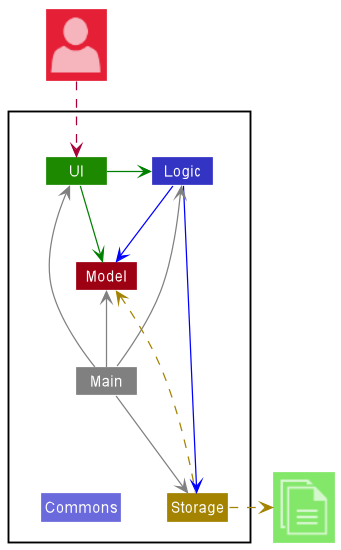
Figure A.0.1: Architecture Diagram that explains high-level design of the App.
Given below is a quick overview of the components and how they interact with each other.
Key components of the architecture
Main has two classes called Main and MainApp. It is responsible for the following:
- At app launch: Initializes the components in the correct sequence, and connects them with each other.
- At shut down: Shuts down the components and invokes cleanup methods where necessary.
Commons represents a collection of classes used by multiple other components. In particular, the LogsCenter class plays an important role in the high-level design of the App as it is used to write log messages to the App’s log file, which will be helpful for tracing and debugging.
The rest of the App consists of four components.
-
Ui: Handles the UI of the App. -
Logic: Executes the user’s commands. -
Model: Holds the data of the App in memory while the App is running. -
Storage: Reads data from, and writes data to, the hard disk. Allows the user to save and load data.
How the architecture components interact with each other
The Sequence Diagram below is an example of how the components interact with each other for the scenario where the user issues the command delete 1.
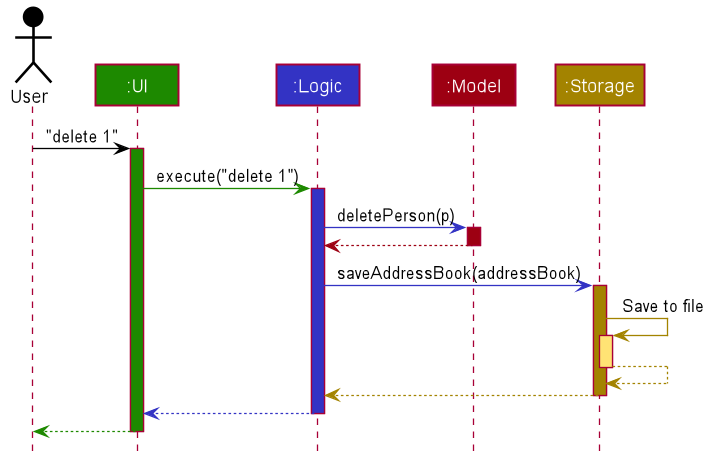
Figure A.0.2: Sequence Diagram of main components when executing Delete Command
Each of the four main components (also shown in the diagram above)
- defines its API in an
interfacewith the same name as the Component. - implements its functionality using a concrete
{Component Name}Managerclass (which follows the corresponding APIinterfacementioned in the previous point).
For example, the Logic component defines its API in the Logic.java interface and implements its functionality using the LogicManager.java class which follows the Logic interface. Other components interact with a given component through its interface rather than the concrete class (reason: to prevent outside component’s being coupled to the implementation of a component), as illustrated in the (partial) class diagram below.
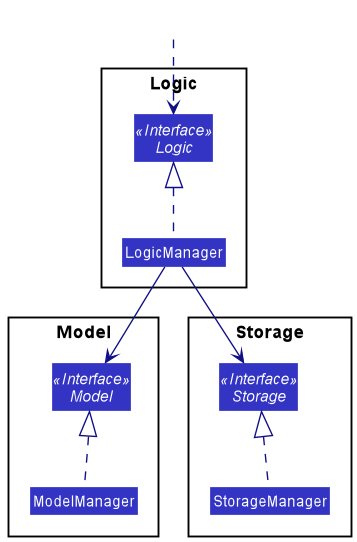
Figure A.0.3: Interaction of the Main Components
The sections below give more details of each component.
UI component
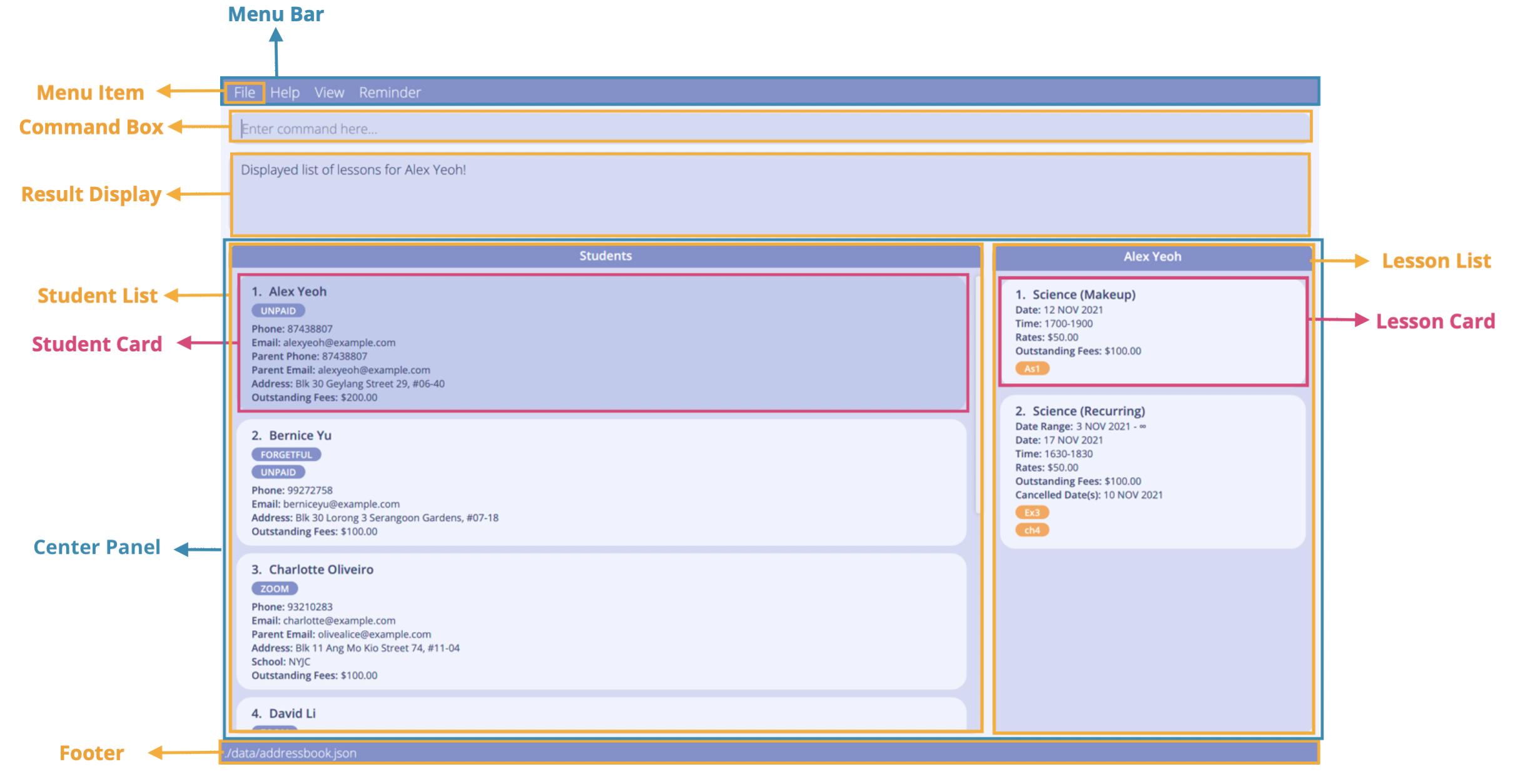
Figure A.1.1: Graphical User Interface of TAB
The API of this component is specified in the Ui.java interface.
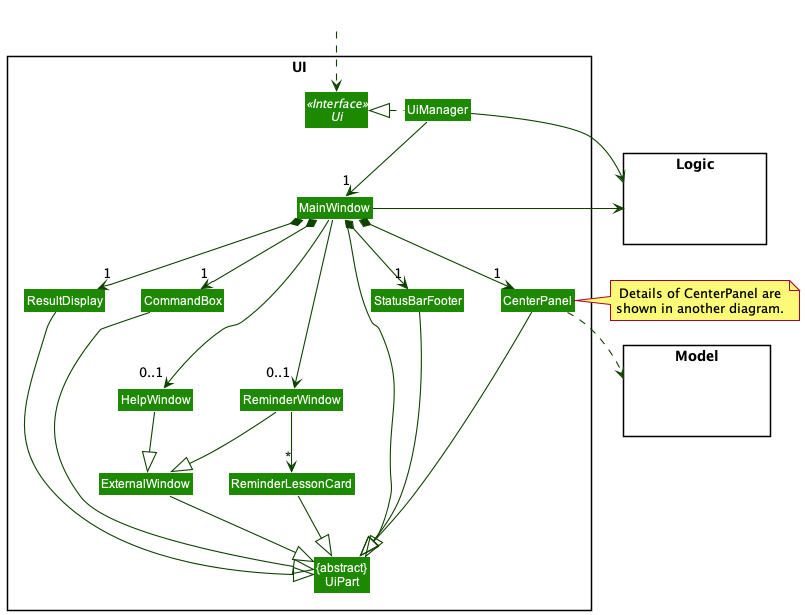
Figure A.1.2: Class Diagram of GUI using JavaFX framework
The Ui component uses the JavaFX framework and consists of a MainWindow that is made up of parts e.g.CommandBox, ResultDisplay, CenterPanel, StatusBarFooter etc. All these, including the MainWindow, inherit from the abstract UiPart class which captures the commonalities between classes that represent parts of the visible GUI.
The layout of these UI parts are defined in matching .fxml files that are in the src/main/resources/view folder. For example, the layout of the MainWindow is specified in MainWindow.fxml
The Ui component
- executes user commands using the
Logiccomponent. - listens for changes to
Modeldata so that the UI can be updated with the modified data. - keeps a reference to the
Logiccomponent, as it relies onLogicto execute commands. - depends on some classes in the
Modelcomponent, as it displaysPerson,Calendarobjects residing in theModel. - chooses which component it displays based on the
CommandResultreturned byLogiccomponent after executing the user command.- e.g., if
CommandResult#getDisplayType()is aCommandResult.DisplayType.CALENDARenumerator, it tells theUito display the calendar view.
- e.g., if
Logic component
API : Logic.java
Here’s a (partial) class diagram of the Logic component:
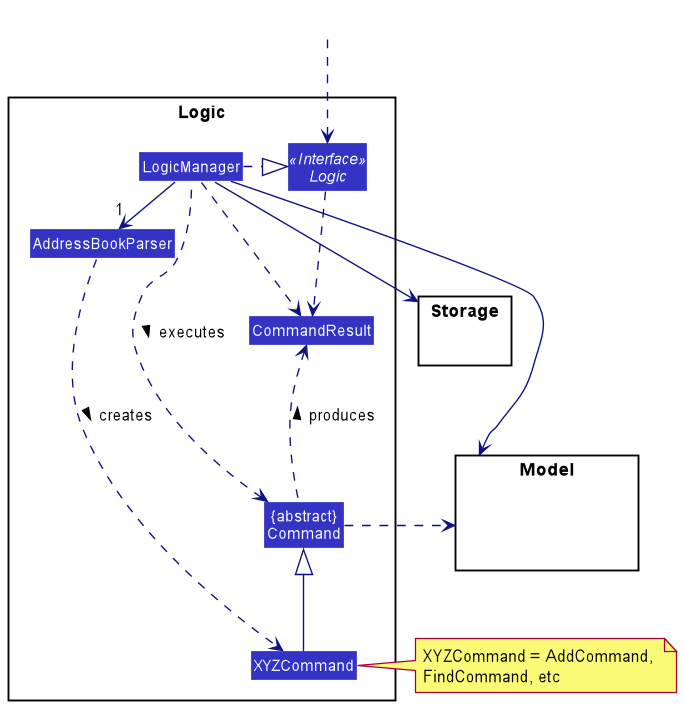
Figure A.2.1: Class Diagram of Logic Component
How the Logic component works:
- When
Logicis called upon to execute a command, it uses theAddressBookParserclass to parse the user command. - This results in a
Commandobject (more precisely, an object of one of its subclasses, e.g.,AddCommand) which is then executed by theLogicManager. - The command can communicate with the
Modelwhen it is executed (e.g. to add a person). - The result of the command execution is encapsulated as a
CommandResultobject which is returned fromLogic.
The Sequence Diagram below illustrates the interactions within the Logic component for the execute("delete 1") API call.
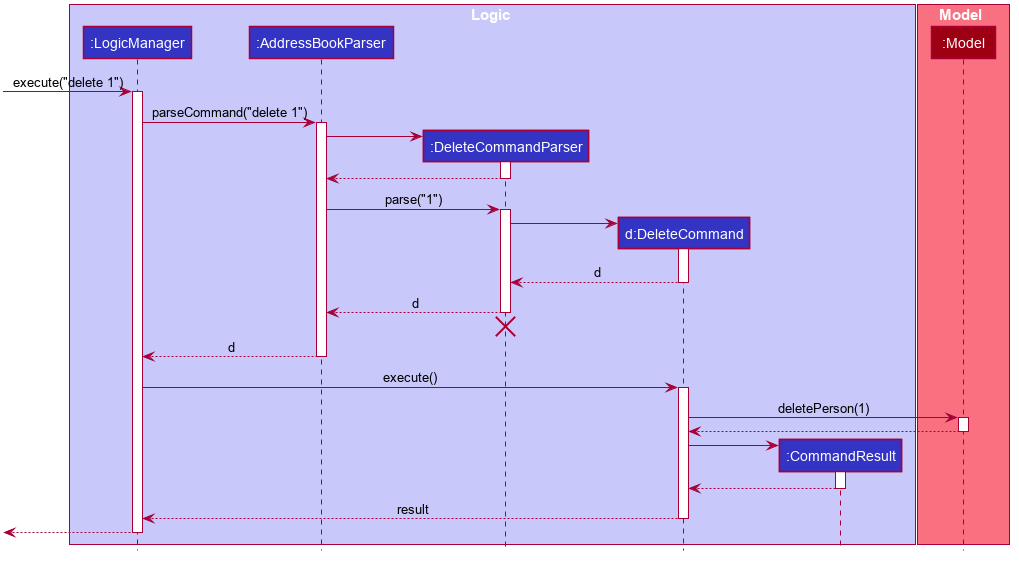
Figure A.2.2: Sequence Diagram of execution Delete Command
DeleteCommandParser should end at the destroy marker (X) but due to a limitation of PlantUML, the lifeline reaches the end of diagram.
Here are the other classes in Logic (omitted from the class diagram above) that are used for parsing a user command:
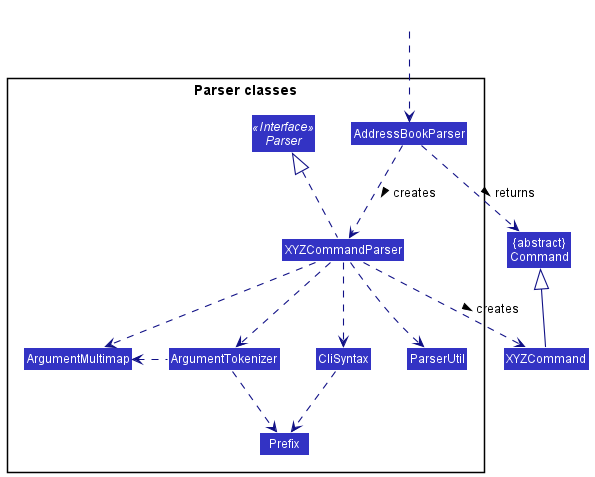
Figure A.2.3: Class Diagram of Parser Component
How the parsing works:
- When called upon to parse a user command, the
AddressBookParserclass creates anXYZCommandParser(XYZis a placeholder for the specific command name e.g.,AddCommandParser) which uses the other classes shown above to parse the user command and create aXYZCommandobject (e.g.,AddCommand) which theAddressBookParserreturns back as aCommandobject. - All
XYZCommandParserclasses (e.g.,AddCommandParser,DeleteCommandParser, …) inherit from theParserinterface so that they can be treated similarly where possible e.g, during testing.
Model component
API : Model.java
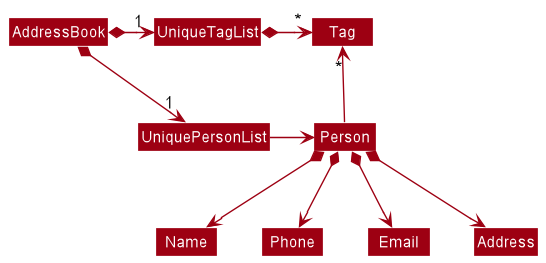
Figure A.3.1: Class Diagram of Model Component
The Model component
- stores the tuition address book data, i.e., all
Person, calendarEntry, andTagobjects (which are contained in theUniquePersonList,CalendarEntryList, andUniqueTagListobjects respectively). - stores the currently ‘filtered’
Personobjects (e.g., results of a search query) as a separate filtered list which is exposed to outsiders as an unmodifiableObservableList<Person>that can be ‘observed’, e.g., theUicomponent can be bound to this list so that it automatically updates when the data in the list change. - stores a
UserPrefobject that represents the user’s preferences. This is exposed to the outside as aReadOnlyUserPrefobjects. - stores a
LocalDateTimeobject of the date and time theAddressBookwas last updated. - does not depend on any of the other three components (as the
Modelrepresents data entities of the domain, they should make sense on their own without depending on other components).
The Sequence Diagram below illustrates the interactions when a person, p, is removed from the model.
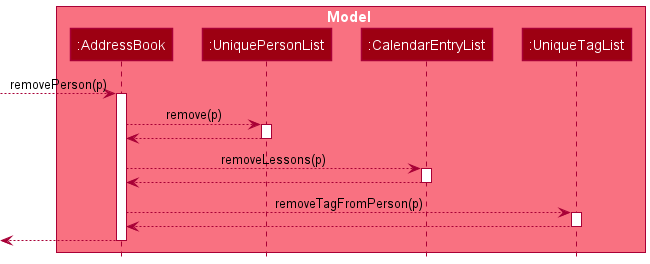
Figure A.3.2: Sequence Diagram of Deleting a Person from the Model
Note that deleting a person in the tuition address book requires
- removing that person from the
UniquePersonList - removing all calendar
Entrys related to that person from theCalendarEntryList - removing all
Tags related to that person from theUniqueTagList
Working together, the UniquePersonList, CalendarEntrylist, and UniqueTagList manage all of TAB’s data.
All three of these lists must be updated together, whenever a change is made to TAB’s data.
UniqueTagList stores all existing distinct tags created, Tag objects with the same tag name may not have the same reference.
This means that each Person object still has its own Tag objects and the Tag is only added from the Person into UniqueTagList if an equivalent Tag (with the same tag name) does not exist in the tag list.
An alternative (arguably, a more OOP) model will have the
UniqueTagList storing all Tag objects which Person references.
This allows AddressBook to only require one Tag object per unique tag, instead of each Person needing their own Tag objects.e.g. Suppose
Bernice was the only person tagged with UNPAID. Then the user adds the tag UNPAID to Alex as well, the state of the dependencies will be as shown in the Final State Diagram, instead of TAB creating another Tag named UNPAID for Alex as per current implementation. 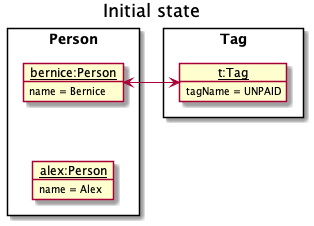
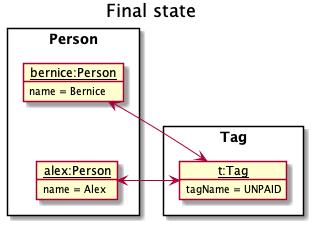
Storage component
API : Storage.java
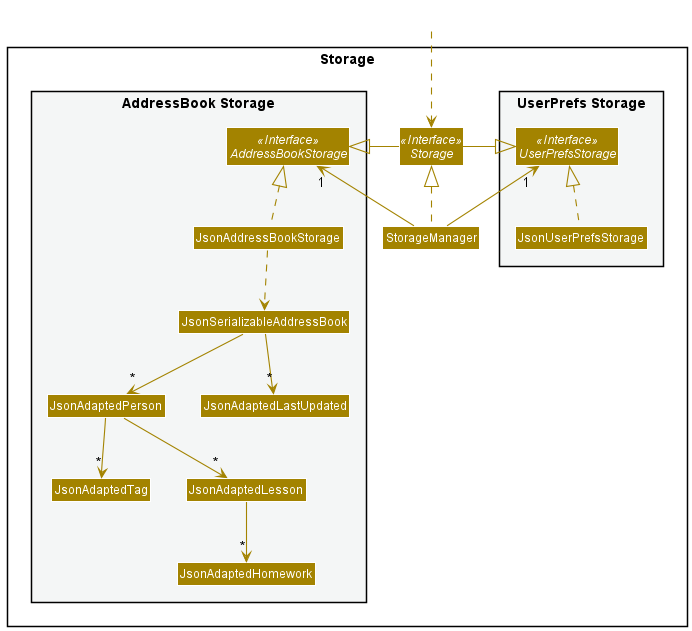
Figure A.4.1: Class Diagram of Storage Component
The Storage component
- can save both address book data and user preference data in json format, and read them back into corresponding objects.
- inherits from both
AddressBookStorageandUserPrefStorage, which means it can be treated as either one (if only the functionality of only one is needed). - depends on some classes in the
Modelcomponent (because theStoragecomponent’s job is to save/retrieve objects that belong to theModel).
Common classes
Classes used by multiple components are in the seedu.addressbook.commons package.
Implementation
This section describes some noteworthy details on how certain features are implemented.
Lesson management features
Weekly recurring or one-off (makeup) lessons are classified as Lesson objects. These lessons can be added to any particular
student in TAB. Added lessons can also be edited and deleted.
A Lesson is represented in the application as shown in the figure below. It contains a start Date, an end Date, a CancelledDates set, a TimeRange for the
Lesson, a Subject, a LessonRates and Homework fields. There are 2 types of Lesson – RecurringLesson and MakeUpLesson. RecurringLesson
represents a weekly recurring lesson. MakeUpLesson represents a one-off lesson outside the regular schedule.
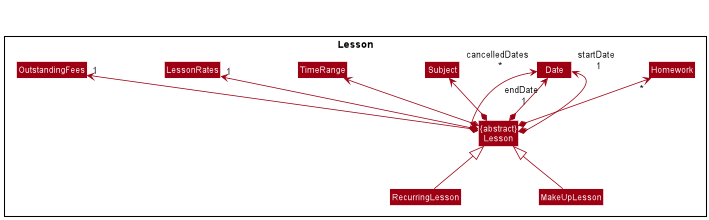
Figure I.0.1: Class Diagram of Lessons
The model checks for clashing lessons to ensure that TAB does not contain any duplicate Lesson objects as well as Lesson
objects with overlapping time ranges.
Operations on lessons can be done using the LessonAddCommand, LessonEditCommand and LessonDeleteCommand commands.
The class diagram given below shows how these commands are part of the Logic Component.
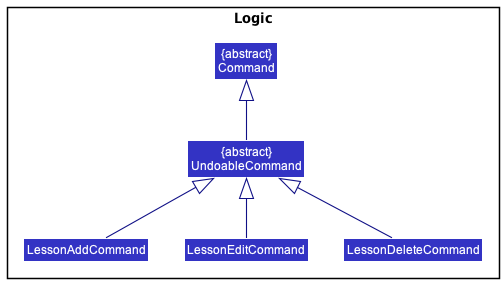
Figure I.0.2: Class Diagram of Logic Component with Lesson implementation details
These commands are described in greater detail in the sections below.
Adding lessons
The LessonAddCommand adds a lesson to the list of lessons of a student in TAB.
A simple illustration of how TAB might interact with the user for LessonAddCommand is shown below.
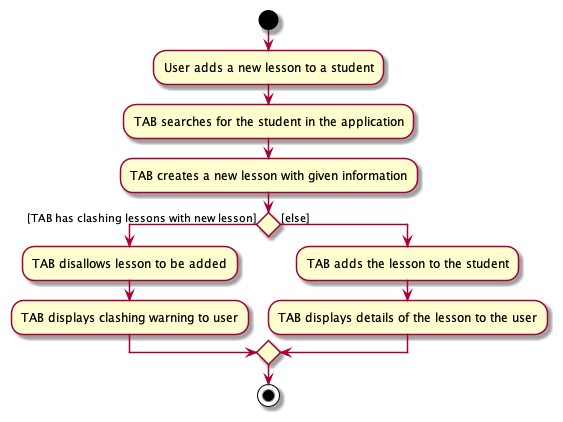
Figure I.0.3.1: Activity diagram of LessonAddCommand
The lesson added will be displayed in the LessonListPanel in TAB.
The figure below shows the sequence diagram for adding a lesson to a student.
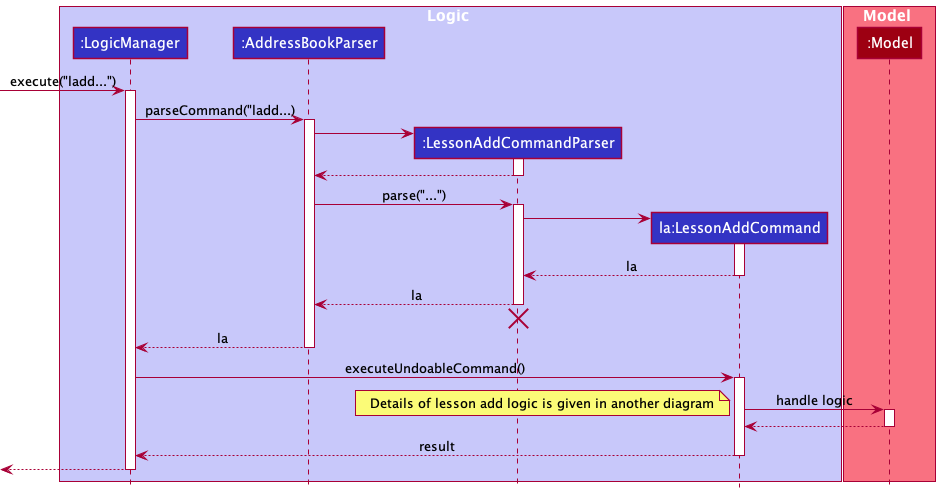
Figure I.0.3.2: Sequence Diagram of LessonAddCommand
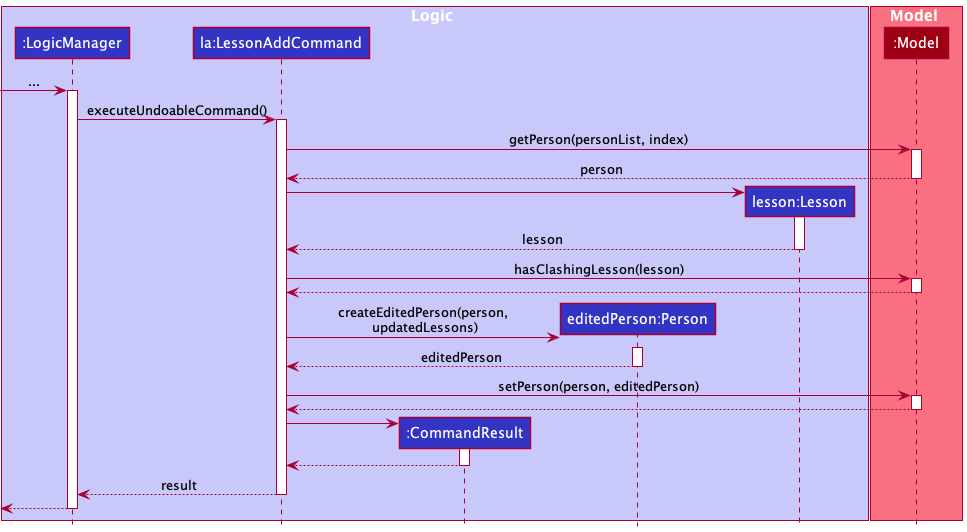
Figure I.0.3.3: Continued Sequence Diagram of LessonAddCommand
The LessonAddCommand#executeUndoableCommand() method updates the Lesson objects in the Person in the UniquePersonList
by adding toAdd to the list of lessons the student currently has. Note that toAdd will not be added if there is an
existing lesson with a clashing date and timeslot.
Editing lessons
The LessonEditCommand edits the lesson identified by its index in the displayed list of lessons with respect to the student
with this lesson. The lesson will be edited per the given information input by the user.
A simple illustration of how TAB might interact with the user for LessonEditCommand is shown below.
Note that edits involving dates mean that changes are made to the start or end dates of the lesson and/or to the cancelled dates of the lesson.
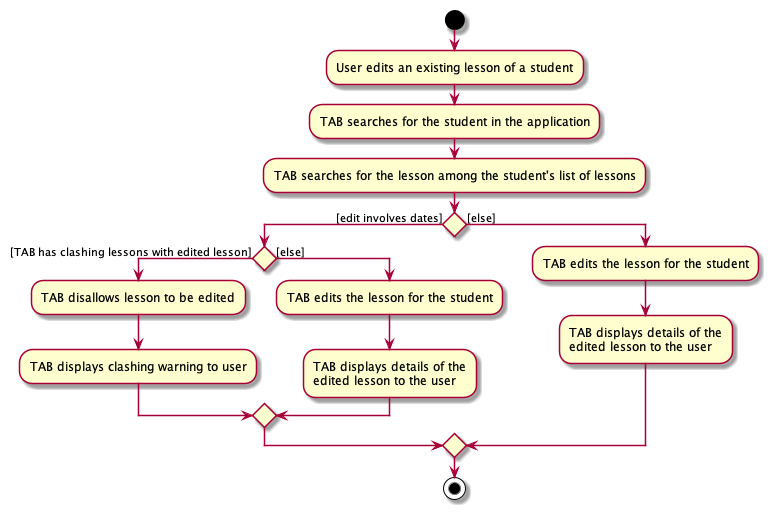
Figure I.0.4.1: Activity diagram of LessonEditCommand
The figure below shows the sequence diagram for editing a lesson.
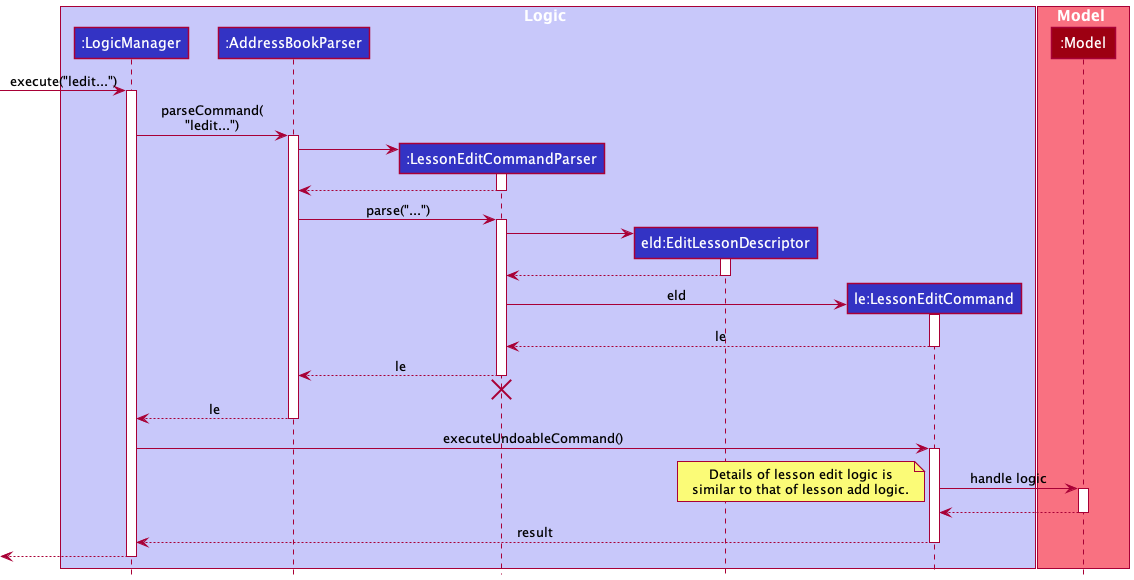
Figure I.0.4.2: Sequence Diagram of Lesson Edit Command
In the LessonEditCommand class, a new class called EditLessonDescriptor is defined to create Lesson objects that will store
the new values for the fields that have been specified to be edited. The createEditedLesson() method uses the EditLessonDescriptor
object to create the editedLesson object. The detailed sequence diagram for LessonEditCommand is the similar to LessonAddCommand’s
with an additional step for retrieving the lesson to edit from the student of interest. Refer to Figure I.0.3.3 above.
The executeUndoableCommand() method of the LessonEditCommand uses this editedLesson object to update the model of TAB.
The new lesson is stored in TAB in place of the old lesson. The student’s list of lessons will be updated to reflect
the changes made to the specified lesson.
Cancelling and Uncancelling Lessons
Cancelling and uncancelling of lessons is done using the LessonEditCommand, which allows the user to specify multiple dates to be cancelled and uncancelled.
Cancelled dates of a lesson are stored as a field, CancelledDates in the lesson object. When a user specifies a valid lesson date to be cancelled, the date is added into the CancelledDates set. When a user specifies a valid lesson date to be uncancelled, the date is removed from CancelledDates.
Deleting lessons
The LessonDeleteCommand deletes the lesson specified by its lesson index in the displayed list of lessons with respect to the
student with this lesson.
The logic for LessonDeleteCommand is similar to that of the DeleteCommand. The only exception is that a Person with the updated lesson
list without the deleted lesson will be created and will replace the original Person in the model (same as with LessonAddCommand and
LessonEditCommand.
The specified Lesson object will be deleted from the model of TAB, and the updated list of lessons of the student will be displayed.
Storing lessons
The set of Lesson objects are stored within the Person who is referencing these Lesson objects. The JsonAdaptedLesson is used
to convert the Lesson objects to Jackson-friendly JsonAdaptedLesson objects that can be stored in the .json file, where all the
Person objects in TAB is stored. When the application starts up, this class is also used to convert the JsonAdaptedLesson objects
into model-friendly Lesson objects.
Displaying lessons in the GUI
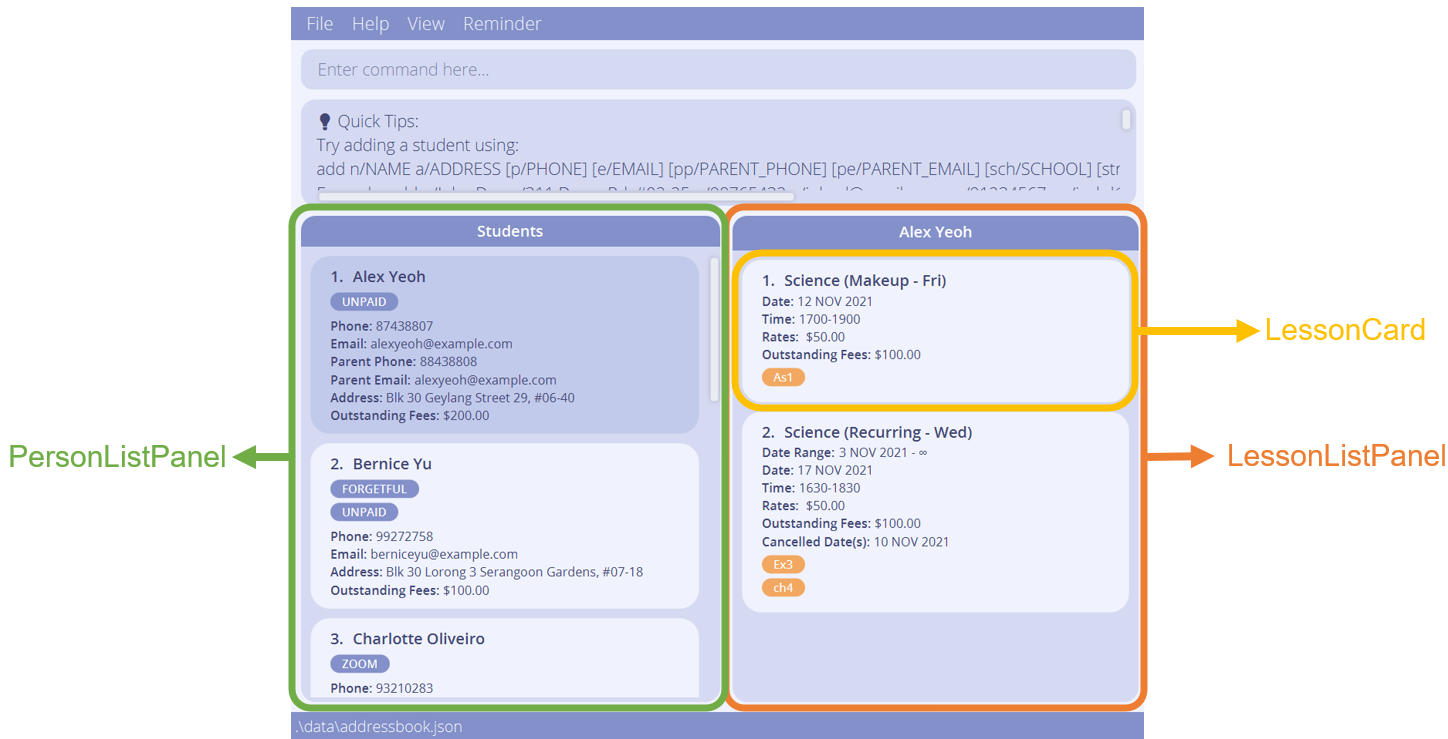
Figure I.0.5.1: Sequence Diagram of Lesson Edit Command
Each Lesson is displayed on a LessonCard in the LessonListPanel, next to the PersonListPanel.
Selecting a student in the PersonListPanel through the view command or clicking on the GUI will display their lessons in the LessonListPanel.
(see also: Switching between students, calendar, and tags).
Design considerations
Aspect: Data Structures to support lesson operations
-
Alternative 1 (current choice): Store the
Lessonobjects in a set referenced by aPersonobject.- Pros: Easy to implement.
- Cons: Operations have to be done with respect to the
Personwith the set containing the target lesson.
-
Alternative 2: Store a
UniqueLessonListcontaining the lessons of all the students in TAB.- Pros: No need to edit
PersonforLessonoperations. - Cons: Operations are done with respect to the full list of lessons in the application, which means user cannot isolate the list of lessons of a student of choice to operate on.
- Pros: No need to edit
Alternative 1 is our choice as it fits the way private tutors handle each student better,
where the lessons are isolated to the student for more personalised teaching.
Aspect: Recurrence rule for recurring lessons
-
Alternative 1 (current choice): Only allow weekly recurrence
- Pros: Easy to implement and allow room for other features (such as detecting of clashes). Weekly recurring lessons are common for private 1-to-1 tuition in Singapore.
- Cons: Users cannot set their own recurrence rule. Workaround for schedule-keeping possible through adding singular lessons when needed.
-
Alternative 2: Allow user to define their own recurrence rule.
- Pros: Greater flexibility in planning lessons outside the regular weekly recurrence.
- Cons: Difficult to detect clashes with so many possibilities.
Alternative 1 is our choice as weekly recurring lessons are common for private 1-to-1 tuition in Singapore and also allows us to implement the clashing warning feature more easily. As alternative 2 required more thinking on how to calculate overlapping dates, we decided to put off alternative 2 for future considerations.
Calendar View
TAB uses the CalendarFX library to implement its calendar interface, allowing users to view a calendar that contains all their existing lessons, so that they can visualise their schedule and plan ahead.
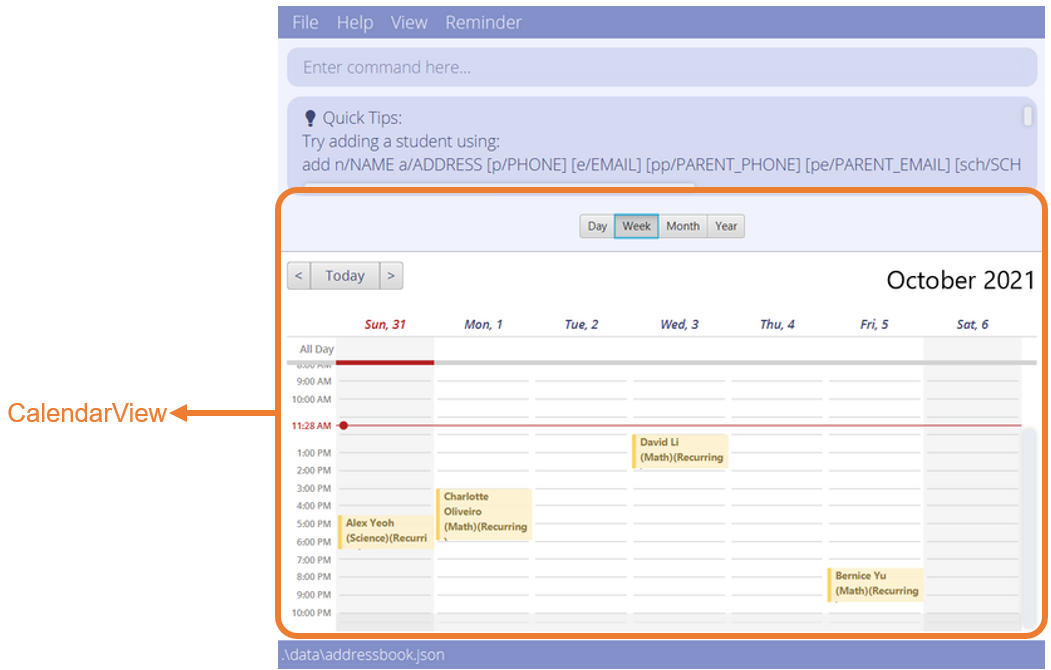
Figure I.1.1: Integration of the CalendarView in our GUI
A CalendarFX CalendarView with custom display settings is integrated into our GUI through the SchedulePanel class in the Ui component.
This CalendarView displays every CalendarFX Entry that we store in model component’s CalendarEntryList.
Any changes made to the CalendarEntryList in Model will automatically update the CalendarView through CalendarFX’s internal implementation (see how in their manual).
CalendarEntryList converts every Lesson in TAB and maintains them as CalendarFX Entry(s) (see also: Model Component).
Some knowledge of the CalendarFX Entry API (provided here)
is necessary to understand the conversion that happens in CalendarEntryList#convertRecurringLessonToEntries(Person, Lesson)
and CalendarEntryList#convertToMakeupEntry(Person, Lesson).
It is important to understand the limitations of CalendarFX Entry. In particular, it does not support recurrence exceptions. See Displaying of recurring lessons with cancelled dates for more details.
Design considerations
Aspect: How the calendar interface is implemented:
-
Alternative 1: Create a calendar view using JavaFX.
- Pros: More customisable as we are not limited by CalendarFX’s API.
- Cons: Much more difficult to implement.
-
Alternative 2 (current implementation): Use CalendarFX to display entries while storing entry data locally.
- Pros: Less code is written to implement it and the difficulty of implementing a calendar is completely abstracted away.
- Cons: There is the initial difficulty in picking up and learning CalendarFX’s API, and a risk that it might not work out the way we want it to. We will also be limited to the features of CalendarFX, and any bug or issues will be inevitably find its way into our system as well.
We chose alternative 2 and integrated CalendarFX into our app as the possibility of introducing bugs seems small due to it being a well-used and well-tested library. Furthermore, the schedule feature will be much more robust and can be implemented much faster as compared with alternative 1.
Aspect: How to implement different calendar views such as week view and month view:
-
Alternative 1 (current implementation): Use CalendarFX’s
CalendarViewwhich is a complete calendar interface.- Pros: Very easy to implement, as most things are done internally by CalendarFX. We also benefit from additional features such as their search bar, buttons for navigation, and fancy animations and transitions.
- Cons: Each page becomes very small in our GUI, limiting its usefulness for users with smaller screens. Furthermore, we have no choice but to display all four of the default calendarFX pages (i.e., day, week, month and year pages), even if we do not want to.
-
Alternative 2: Create our own JavaFX panels for each page for displaying week and month.
- Pros: Month view will be slightly bigger, increasing the number of entries that can be seen by a small amount. Bugs and inconsistencies in other pages can be avoided as we will have better control what we want to display.
- Cons: Much harder to implement, no more fancy transitions or inbuilt buttons, and GUI improvements seem marginal at best.
Alternative 1 is our preferred choice as its pros and cons seem much better than alternative 2, especially due to its ease of implementation. The main difficulty of alternative 1 becoming familiar with the CalendarFX API, but this difficulty is also present in alternative 2.
Displaying of recurring lessons with cancelled dates
Entries of recurring lessons are displayed with the help of recurrence rules in CalendarFX. However, CalendarFX does not support the exclusion of specific dates in the recurrence. For example, suppose we have a lesson entry that recurs weekly starting from 1st Jan till 31st Dec. There is no in-built way to change the details of a single date, such as cancelling a lesson only on 15th Jan. However, cancelling lessons for a particular week is a valid and common behaviour of a 1-to-1 private home tutor.
As a work around, we create multiple Entrys to represent a single RecurringLesson with the method CalendarEntryList#convertRecurringLessonToEntries(Person, Lesson).
Example:
- A recurring lesson has a start date of
1 Sep 2021with no end date. - The user cancels the lesson on
22 Sep 2021and13 Oct 2021.
To represent this recurring lesson, 3 calendar entries are created:
- Recurring entry 1 with start date of
1 Sep 2021, and end date of15 Sep 2021 - Recurring entry 2 with start date of
29 Sep 2021and end date of6 Oct 2021 - Recurring entry 3 with start date of
20 Oct 2021and no end date.
This effectively “cancels” the lesson that occurs on 22 Sep 2021 and 13 Oct 2021 in the calendar interface.
The figure below shows the recurring lesson displayed on the yearly calendar, where the lesson occurs on the dates marked green.
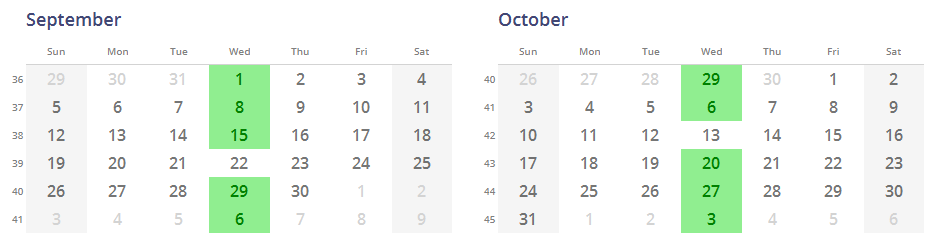 Figure I.1.2: Recurring lesson displayed on the yearly calendar
Figure I.1.2: Recurring lesson displayed on the yearly calendar
Upcoming lesson reminders
The reminder feature allows users to view a list of upcoming lessons that ends in the next 48 hours.
- Example: Suppose the date today is 1 Nov 2021 and current time is 1500h,
- lessons with the following dates and time are considered upcoming:
- 1 Nov 2021 with end time at or after 1500h,
- 2 Nov 2021 with any valid time range,
- 3 Nov 2021 with start time before or at 1500h.
- lessons with the following dates and time are not considered upcoming:
- dates before 1 Nov 2021 (has passed),
- 1 Nov 2021 with end time before 1500h (has passed),
- 3 Nov 2021 with start time after 1500h (beyond 48 hours).
- lessons with the following dates and time are considered upcoming:
Viewing a list of upcoming lessons is facilitated by CalendarEntryList.
-
CalendarEntryListholds all lesson entries as well as a separate list of lessons that are considered upcoming. - Whenever data modifications are made to lessons,
CalendarEntryListwill update the list of calendar entries accordingly. - At the same time,
CalendarEntryList#isUpcoming(Entry<Lesson>)checks if the lesson modified ends within the next 48 hours andCalendarEntryListwill make changes accordingly to the list of upcoming lessons.- e.g. if the user edits an upcoming lesson such that the date and time are no longer considered upcoming, the lesson will be removed from the reminder list.
Given below is a simple illustration of how the reminder list might change with user inputs.
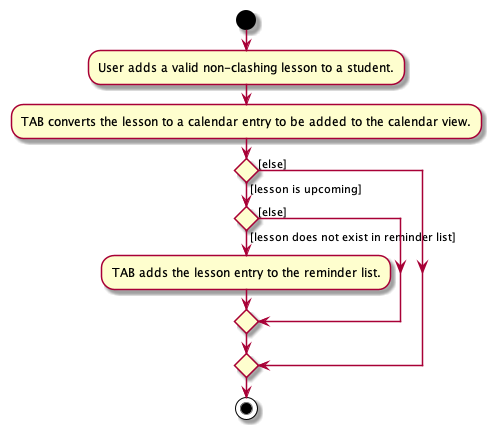
Figure I.2.1: Reminder activity diagram for adding a lesson.
remind, click Reminder on the menu bar or press F5 to update the list of upcoming lessons. Given below is an example usage scenario and how viewing reminder is executed:
-
Step 1: The user enter the command
remindto view the list of upcoming lessons.LogiccallsAddressBookParserto parse this command string, creating aRemindCommand. -
Step 3:
Logicexecutes theRemindCommand. During execution,RemindCommand#execute()instantiates aCommandResultwith theDisplayTypeofREMINDERas a signal forMainWindowto open theReminderWindowor focus on it if it was already opened. -
Step 4:
MainWindowthen handles this command by callingMainWindow#showReminder().Logic#updateUpcomingLessons()is then called to display the updated list of upcoming lessons to the user.
Figure I.2.2 shows a sequence diagram of how viewing reminder’s logic works.
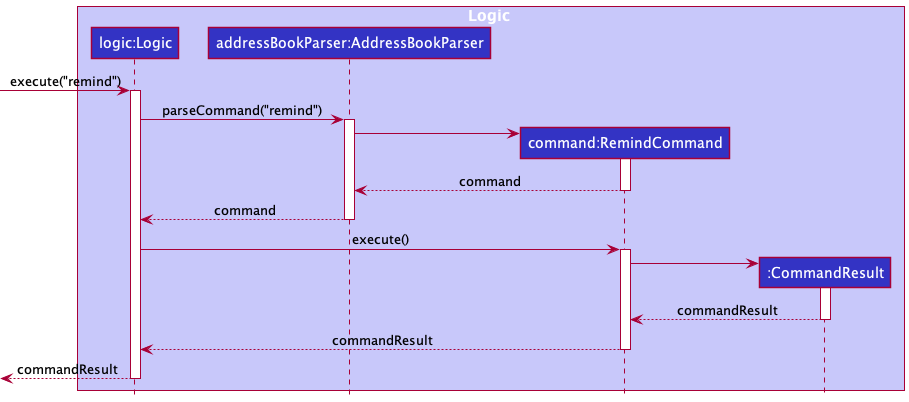
Figure I.2.2: View reminder logic sequence diagram
Figure I.2.3 shows a sequence diagram of how the reminder window is displayed with the UI components.
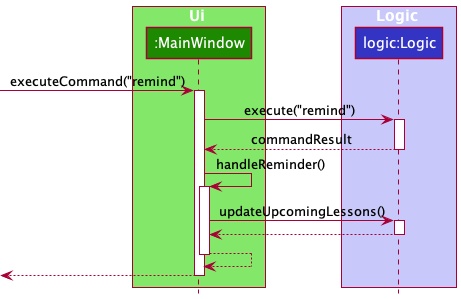
Figure I.2.3: View reminder sequence diagram with UI components.
Design considerations
Aspect: Date and time range of lessons to be considered as upcoming
-
Alternative 1 (current implementation): Lessons are considered upcoming if they end within the next 48 hours.
- Pros: Easy to implement and detect misbehavior.
- Cons: Low flexibility towards users customization. Users are unable to determine the time range that they want to consider lessons as “upcoming”.
-
Alternative 2: Allow users to define the time range within which lessons are considered “upcoming”.
- Pros: Greater flexibility in planning lesson materials.
- Cons: Higher chance of causing the app to misbehave.
As Alternative 2 requires more testing and hence more time to minimize bugs, we decided to put off alternative 2 for future considerations given the limited amount of time we have.
Viewing Tags
Viewing tag is facilitated by UniqueTagList.
-
UniqueTagListstores a list of alphabetically sorted unique unmodifiable tags with case-insensitive tag names. -
UniqueTagListholds a private fieldtagCounterthat mapsTagtoInteger, whereIntegeris the number of persons labelled under each tag. -
Tagobjects inUniqueTagListmay not have the same reference as thePersonobject’sTag, i.e. eachPersonhas a set ofTagobjects on its own.
Operations include:
-
UniqueTagList#addTagFromPerson(Person)- Adds tags from the specified person to the tag list if the tags do not exist in the tag list. If there is already a tag with same case-insensitive name, it increments theIntegerthat this tag is mapped to intagCounter. -
UniqueTagList#removeTagFromPerson(Person)- Removes tags belonging to the specified person from the tag list if there is no person labelled under this tag after removal, else, decrements theIntegerthat this tag is mapped to intagCounter. -
UniqueTagList#editTagFromPerson(Person)- Removes the original tags belonging to the specified person from the tag list and adds the new tags labelled for the specified person to the tag list.
These operations are called when a person is added, edited, or deleted with AddCommand, EditCommand and DeleteCommand respectively.
Given below is an example usage scenario and how viewing tag is executed:
-
Step 1: The user launches the application. The
Modelis initialized with the saved data (or sample data if there were no saved data). Tags from each person is loaded intoUniqueTagListandtagCounterwill store the corresponding number of students labelled with the tags. -
Step 2: The user enter the command
tagto view all tags.LogiccallsAddressBookParserto parse this command string, creating aTagCommand. -
Step 3:
Logicexecutes theTagCommand. During execution,TagCommand#execute()instantiates aCommandResultwith theDisplayTypeofTAGSas a signal forMainWindowto switch the center panel to show the tag list. -
Step 4:
MainWindowthen handles this command by callingCenterPanel#displayTagListPanel()to display the tag list to the user.
tagCounter will not increment the count for this tag.Figure I.3.1 shows a sequence diagram of how the tag list is displayed to the user with UI components.
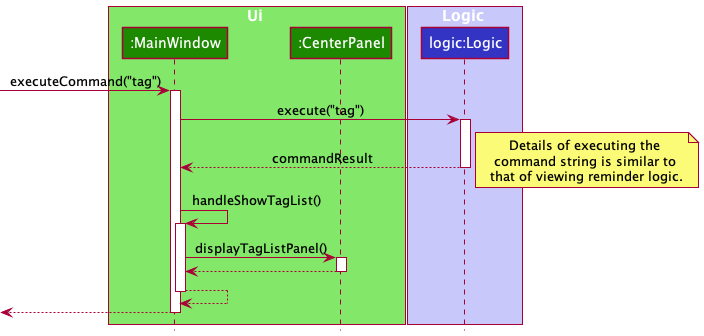
Figure I.3.1: View tags sequence diagram with UI components.
Design considerations
Aspect: Data structure for storing tags
-
Alternative 1 (current implementation): Use a
UniqueTagListto store the tags created and a private fieldtagCounterto map each uniqueTagto the number of persons labelled under it.- Pros:
- Quicker update and retrieval of data using a
HashMapfortagCounter. - Easier implementation.
- Quicker update and retrieval of data using a
- Cons:
- Each
Personobject has its own set ofTagobjects which may be repetitive and memory-consuming if there were multiple tags with the same tag name. - Retrieval of all tags and calculation of the number of persons labelled under each tag during the initialization of the application requires iterating through all persons in TAB.
- Each
- Pros:
-
Alternative 2: Each tag stores a list of persons or number of persons labelled with that tag (referenced from Billboard - Tagging with modifications).
- Pros:
- Does not require additional data structure for storing the number of persons labelled with a certain tag.
- Direct retrieval of the number of persons under each tag.
- Cons:
- This could result in circular dependency since a
Personkeeps reference of a set ofTagsand aTaghas to keep a reference to a list ofPersonssimultaneously. - Editing the tags labelled for a
Personrequires modification of the data fields of thePerson. Due to the immutability of TAB objects, new copies ofPersonandTaghave to be created after every command that modifies thePersondata. This could slow down the application when there is a large amount of data stored.
- This could result in circular dependency since a
- Pros:
Switching between students, calendar, and tags
The CenterPanel in the Ui component consists of the PersonGridPanel, SchedulePanel, and TagListPanel and handles the switching between each of them for users to view their list of students and lessons, schedule, and list of tags respectively.
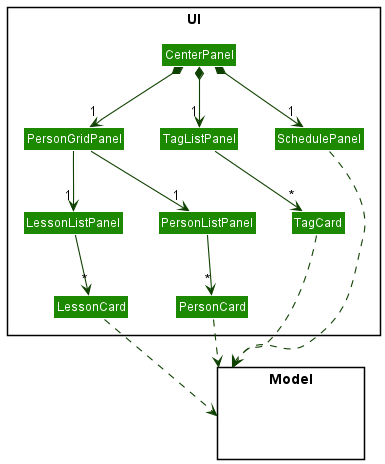
Figure I.4.1: CenterPanel Class Diagram
The Sequence Diagram below shows how the Ui components interact with each other when user inputs the calendar command.
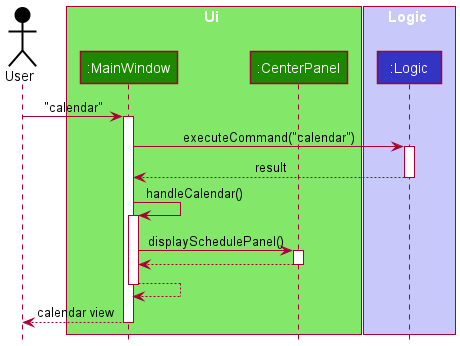
Figure I.4.2: Sequence Diagram of Calendar Command
When the user requests to view the calendar interface, the displaySchedulePanel() method of CenterPanel is called, which sets the current display to show the SchedulePanel.
Switching to the student view and tag list is similarly achieved by calling displayPersonGridPanel() and displayTagListPanel() methods respectively.
How PersonGridPanel, SchedulePanel, and TagListPanel work is described in detail in the
Displaying Lessons in the GUI, Calendar Interface and Tag list interface sections respectively.
Undo/redo
The following explanation was referenced from ContactSails - Undo/redo with modifications.
The undo/redo mechanism is facilitated by an UndoRedoStack, which resides in LogicManager. It supports the undoing and redoing of commands that modifies the state of the address book (e.g. add, edit). Such commands will inherit from UndoableCommand.
UndoRedoStack only deals with UndoableCommand. Commands that cannot be undone will inherit from Command instead.
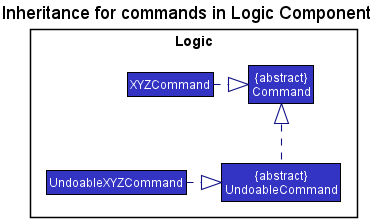
Figure I.5.1: Class Diagram of Undoable Command
UndoableCommand adds an extra layer between the abstract Command class and the concrete commands that can be undone such as AddCommand, DeleteCommand.
UndoableCommand makes the Command#execute() method concrete, while the child classes implement an executeUndoableCommand() method that preprocesses the Command before execution.
Each child class of UndoableCommand knows how to undo/redo by itself.
Commands that are not undoable have similar implementations as the code snippet below:
public class ListCommand extends Command {
@Override
public CommandResult execute() {
//..list logic
}
}
With UndoableCommand, the commands that are undoable are implemented similarly to the code snippet below:
public abstract class UndoableCommand extends Command {
protected abstract CommandResult executeUndoableCommand();
@Override
public CommandResult execute() {
return executeUndoableCommand();
}
protected abstract Person undo;
}
public class DeleteCommand extends UndoableCommand {
@Override
protected CommandResult executeUndoableCommand() {
//...delete logic
}
@Override
protected Person undo {
//...undo logic
}
}
Step 1. Suppose that a user has just launched our application. The undoRedoStack will be empty at the beginning.
Step 2. The user then executes an UndoableCommand which modifies the existing Model as per the definition of an UndoableCommand.
The specific UndoableCommand called will process the command during the method call UndoableCommand#executeUndoableCommand() so that it can undo itself.
For instance, the executed command is delete 5, to delete the 5th person in the AddressBook that resides in the Model.
The deleted Person, referred to in the Figure I3 as p5 is stored in the deletedPerson field in DeleteCommand.
The Figure I.5.2 below shows the state of UndoRedoStack before and after the execution of delete 5.
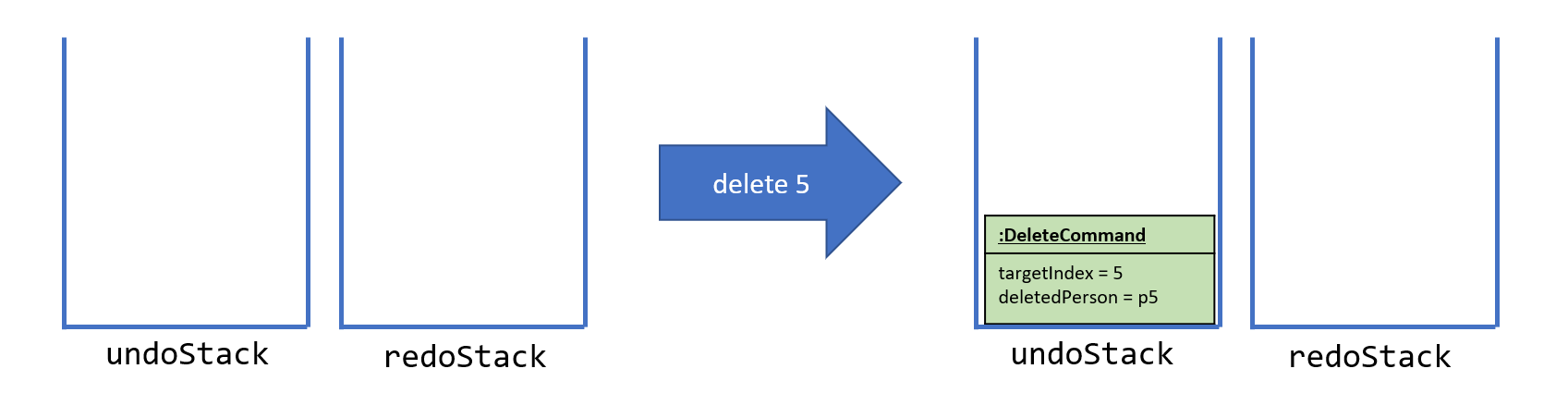
Figure I.5.2: UndoRedoStack before and after executing 1 Delete Command
In Figure I.5.2, when delete 5 command finishes, the command will be pushed onto the undoStack.
Step 3. As the user continues to use the program, more commands are added into the undoStack. For example, the user may execute add n/John Doe ... to add a new person.
Figure I.5.3 below shows the change in undoStack when add command is executed right after delete 5 command.
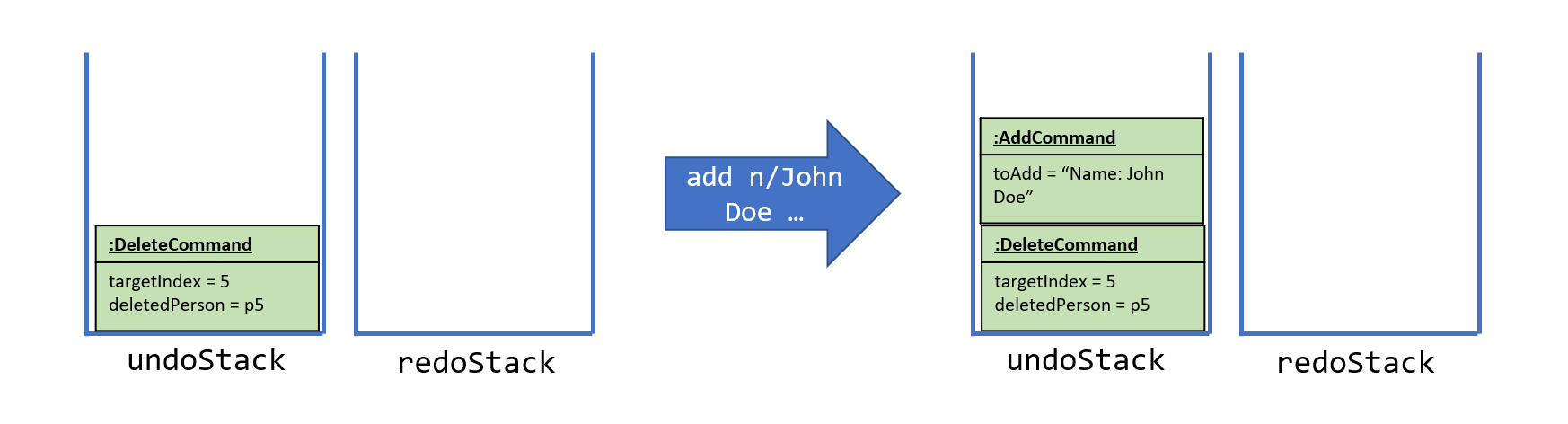
Figure I.5.3: UndoRedoStack before and after executing 1 AddCommand.
In Figure I.5.3, undoStack initially contains delete 5 command alongside the specific changed portion of the Model, namely deletedPerson.
Upon executing add command, add command that has been processed such that it can undo itself is added to the undoStack.
UndoRedoStack at all.Step 4. The user now decides that adding the person was a mistake, and decides to undo that action using undo.
UndoRedoStack will pop the most recent command out of the undoStack and push it to the redoStack. For instance, the popped command in this example would be add,
add would the call its own AddCommand#undo() to undo itself.
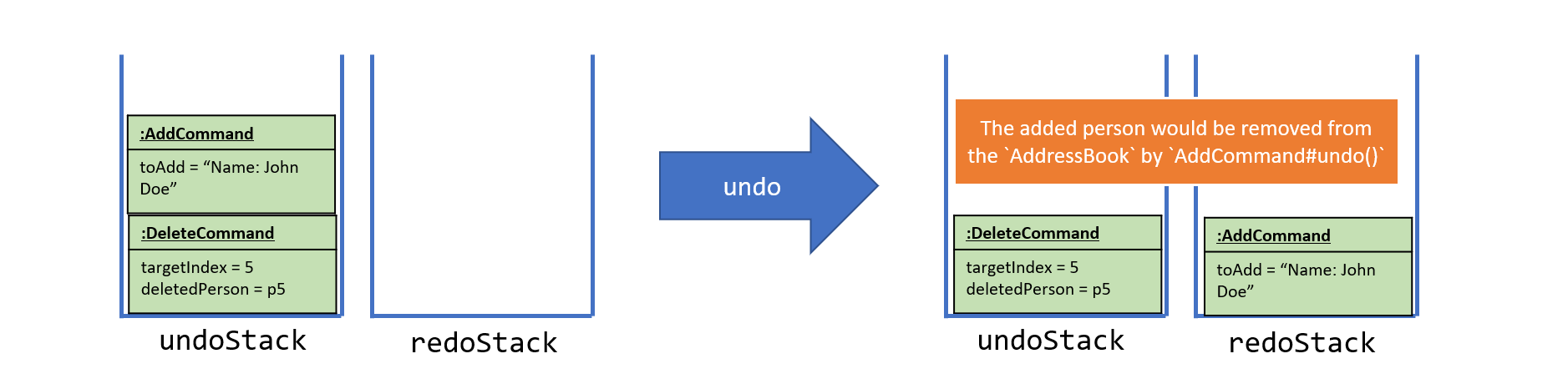
Figure I.5.4: UndoRedoStack before and after executing Undo Command
In Figure I.5.4, undo results in add command in the undoStack being popped out and pushed into redoStack.
At the same time, the add command would undo itself, restoring the AddressBook to the previous state.
undoStack is empty, then there are no other commands left to be undone, and an Exception will be thrown when popping the undoStack.The sequence diagram in Figure I.5.5 shows how the undo operation works:
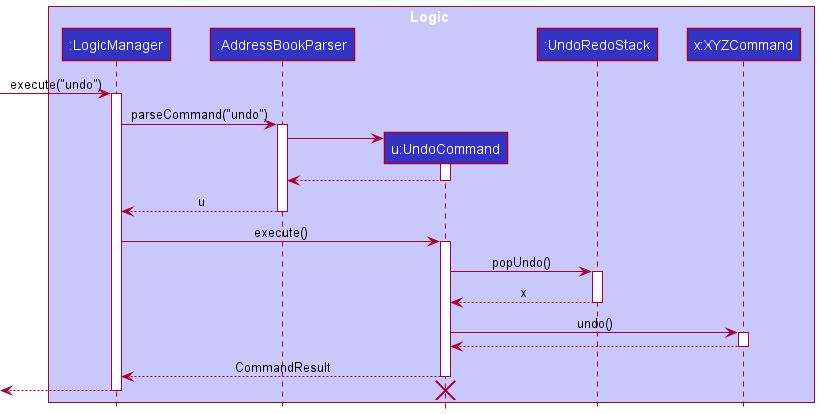
Figure I.5.5: Sequence diagram of executing Undo Command
In Figure I.5.5, when the user enters the command to undo, AddressBookParser will parse the given command and create an UndoCommand to be returned to LogicManager.
LogicManager will call execute() method in UndoCommand, which in turn calls popUndo() method in UndoRedoStack. UndoRedoStack will return the most recently executed UndoableCommandpopped from
the UndoRedoStack. UndoCommand will call undo() on the XYZCommand so that XYZCommand can undo itself, restoring the AddressBook.
The redo does the exact opposite (pops from redoStack, push to undoStack, and calls the XYZCommand to redo itself).
redoStack is empty, then there are no other commands left to be redone, and an Exception will be thrown when popping the redoStack.There are 2 cases for redoing commands - UndoableCommand v.s. non-UndoableCommand. The UndoRedoStack reacts differently depending on the type of the command.
Case 1: UndoableCommand called before redo
Continuing from the previous example, suppose that after the user undoes the AddCommand, the user now decides to add another student with the same name John Doe.
The user executes a new command, add. Figure I.5.6 below shows the change in UndoRedoStack after executing the add command. Note that the AddCommand before and after are 2 different commands.
The one before is named a1 and the one after is named a2 for better readability.
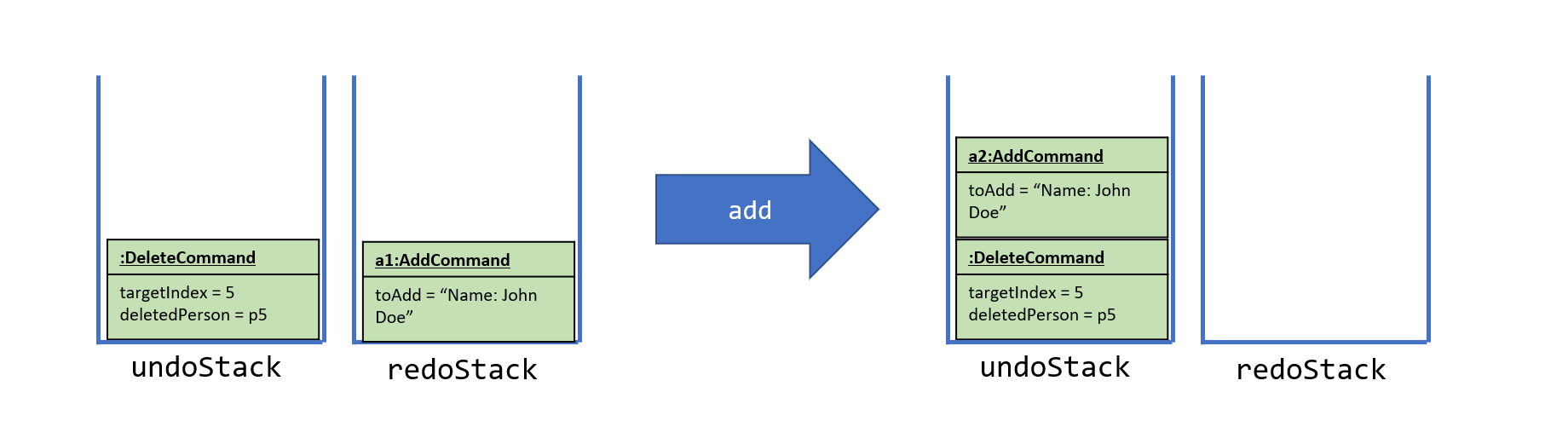
Figure I.5.6: UndoRedoStack before and after executing Add Command.
In Figure I.5.6, add will be pushed into the undoStack since add is an UndoableCommand. At the same time, the redoStack is cleared.
Its contents are cleared as we no longer makes sense be able to redo add n/John Doe ... as it would result in duplicate students
(this is the behaviour that most modern desktop applications follow).
Case 2: Commands that does not modify any data called before redo
Continuing from the previous example, suppose that after the user undoes the AddCommand, the user now decides to view the calendar.
The user executes a new command, day. Figure I.5.7 below shows the change in UndoRedoStack after executing the day command.
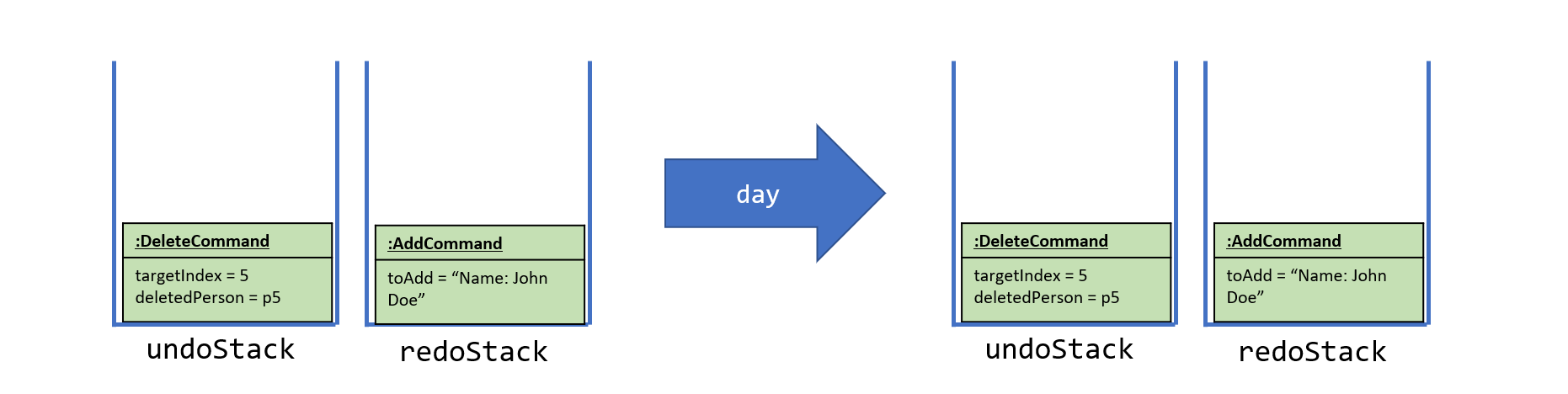
Figure I.5.7: UndoRedoStack before and after executing Day Command.
In Figure I.5.7, day will not be pushed into the undoStack since day is not an UndoableCommand. Unlike for the add command in Case 1,
the redoStack is not cleared as there were no changes to the data after undoing AddCommand, executing redo would not result in any errors.
Hence, the UndoRedoStack remains identical.
The following activity diagram in Figure I.5.8 summarizes what happens inside the UndoRedoStack when a user executes a new command:
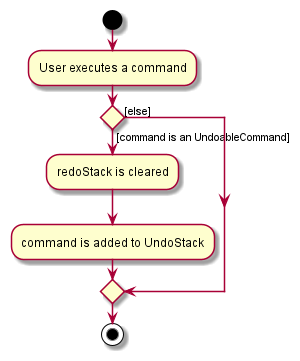
Figure I.5.8: Activity Diagram after a Command is executed.
In Figure I.5.8, after execution, any Command that is not an UndoableCommand will not change the UndoRedoStack.
If the Command is an UndoableCommand, it will be pushed to the undoStack before the control is returned to the user eventually.
Design considerations
Aspect: How undo & redo executes:
-
Alternative 1: Saves the entire address book.
- Pros: Easy to implement.
- Cons: May have performance issues in terms of memory usage.
-
Alternative 2 (current implementation): Individual command knows how to undo/redo by
itself.
- Pros: Will use less memory (e.g. for
delete, just save the person being deleted). - Cons: We must ensure that the implementation of each individual command are correct.
- Pros: Will use less memory (e.g. for
Finding students
The FindCommand allows users to find students based on person fields and lesson fields.
Finding students is facilitated by the PersonMatchesKeywordsPredicate.
-
PersonMatchesKeywordsPredicatestores a list of keywords for each field that is being searched for. - It also stores a
FindConditionwhich takes on one of the valuesALL,ANY, orNONE, and defaults toALL. It determines whether all, any or none of the fields specified are required to match with a given person, for the person to be returned.
Given below is an example usage scenario and how the Find Command is executed:
-
Step 1: The user enters the
findcommand with name keywordJohnand tag keywordunpaid. -
Step 2: The
FindCommandParserparses this command and creates aPersonMatchesKeywordsPredicatethat stores the respective keywords for name and tag. -
Step 3: This predicate is passed into the method
Model#updateFilteredPersonList. -
Step 4: When the
PersonMatchesKeywordsPredicate#test(person)method is called, a predicate is created for each searched field, name and tag, which tests if the given person’s fields contain all the specified keywords. - Step 5: All searched field predicates are composed into a single predicate, depending on the find condition. This composed predicate is then applied on the person to determine whether there is a match.
The Sequence Diagrams below is an example of how the components interact with each other for the scenario where the user issues the command find n/Jo t/paid.
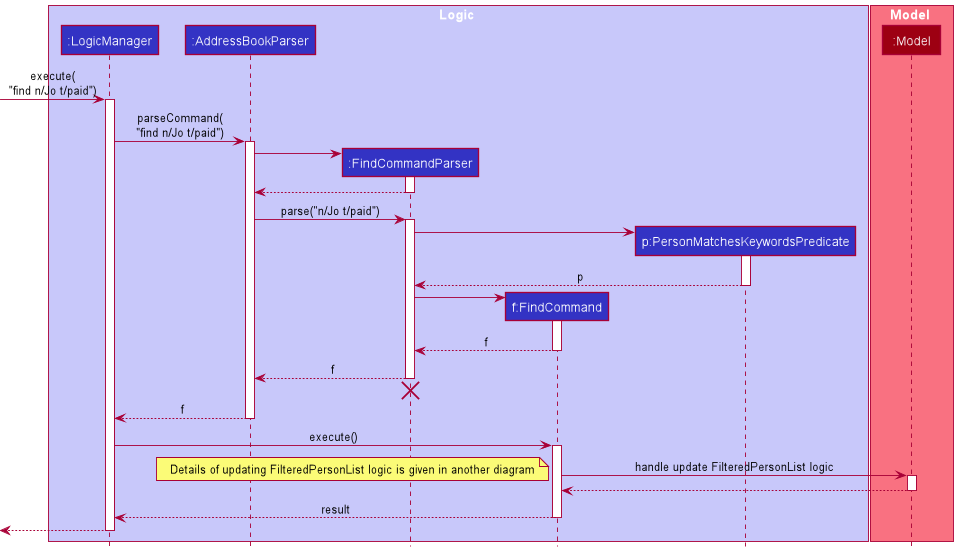
Figure I.6.1: Sequence Diagram of Find Command
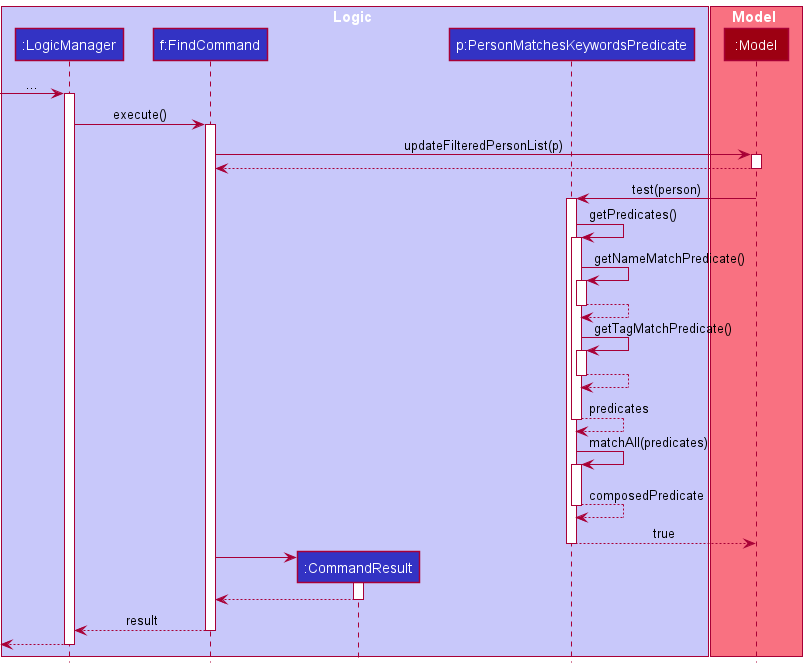
Figure I.6.2: Continued Sequence Diagram of Find Command
Design considerations:
Aspect: Data structure of predicates
-
Alternative 1 (current choice): Use a single
PersonMatchesKeywordsPredicateclass to represent all fields’ predicates.- Pros: All predicates meant for testing on person fields can be consolidated in one place and reduce code duplication. It can also encapsulate the composition of all predicates.
- Cons: If fields have different matching behaviour, it may result in the class having more than one responsibility.
-
Alternative 2: Use multiple
{field}MatchesKeywordsPredicateclasses to represent each field’s predicate.- Pros: It offers greater flexibility for each field predicate to have its own matching behavior.
- Cons: There is greater probability of bugs introduced if a new field to search is to be added, or if the matching behaviour of all predicates are required to be changed.
Fees Management
TAB automates the updating of individual lesson fees after the lesson has ended. The Fees Calculation is facilitated by:
-
FeesCalculatorimplements theCalculatorinterface. It is responsible for calculating the amount to update for each specific lesson. -
LastUpdatedDatestores aLocalDateTimeof when theAddressBookwas last updated.LastUpdatedDateis stored inAddressBook. -
Moneyand its subclass facilitates the payment mechanism. EachLessoncontains aLessonRatesfield and aOutstandingFeesfield. Both of which extendMoney.
When the user launches TAB, in MainApp#initModelManager(), the FeesCalculator would update all the outstanding lesson fees in the model. Figure I.7.1 is a sequence diagram after the user launches TAB.
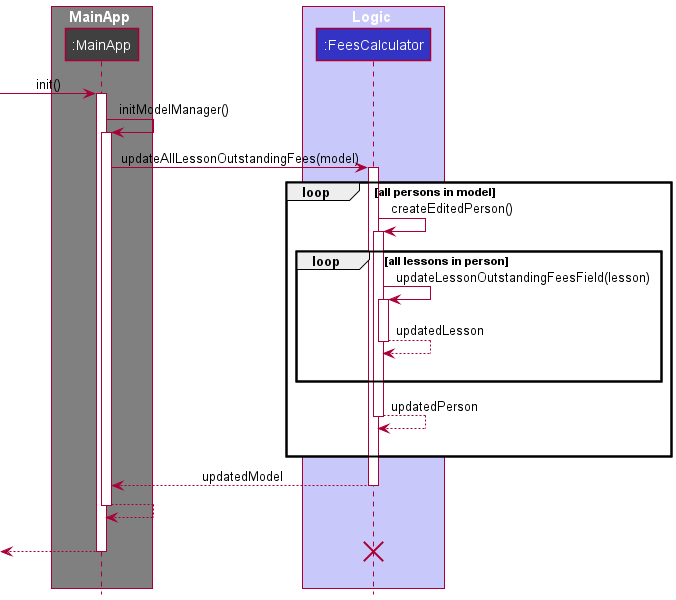
Figure I.7.1: Sequence diagram of Update Fees.
In initModelManager(), after the model has been built from storage, FeesCalculator#UpdateAllLessonOutstanding() is called to update the lesson fees. For each person in addressBook, a new updatedPerson would be created.
When creating the new updatedPerson, for each lesson that the person has, updateLessonOutstandingFeesField() will update all the outstanding fees fields using lastUpdatedDate and the current local date time.
The following is the logic of FeesCalculator to decide whether to update the specific lesson:
- To construct a
FeesCalculatorobject, thelastUpdatedDateandcurrentDateTime, which is simply theLocalDateTime.now(), are required. -
FeesCalculatorwould count the number of lessons that have ended betweenlastUpdatedDateandcurrentDateTimeat the time of initialization.-
For Makeup Lessons:
- Use
Date#getLocalDate()to get the date of the lesson andTimeRange#getEnd()to get the end time of the lesson. Then check for these conditions:- Lesson end date and time is after
lastUpdatedDate. - Lesson end date and time is before
currentDateTime.
- Lesson end date and time is after
If both conditions are true, update the fees by adding the cost of the lesson (as calculated by multiplying the hourly rates and the duration of the lesson) to the current outstanding fees.
- Use
-
For Recurring Lessons:
- Find the
laterStartby comparingstartDateof lesson andlastUpdatedDate. This is to handle cases where lesson starts after the last time TAB was launched. - Find the
earlierEndby comparingendDateof lesson andcurrentDateTime. This is to handle cases where lesson ends before the current launching of TAB. - Calculate the number of lessons that have passed between the
laterStartandearlierEnd. - Check if any of the cancelled dates falls between
laterStartandearlierEnd. If true, deduct the number of lessons accordingly. - Check for the cases in which the day of
lastUpdatedDateandcurrentDateTimefalls on the day of the lesson and deduct accordingly.
- Find the
-
For Makeup Lessons:
- Multiply the number of lessons calculated with the cost per lesson to get the amount to be added to
OutstandingFeesfield.
The following activity diagram starts from the creation of the updated lesson. Firstly, copy all lesson details to the new lesson object for defensive coding.
Then, the following depicts the logic of how to calculate the amount to be added to OutstandingFees.

Figure I.7.2: Activity Diagram of Update Fees from creation of a new Lesson object onwards.
This means that once the outstanding fees have been updated, any changes to fields that would affect outstanding fees (e.g. start date, end date, cancelling and uncancelling lessons in the past, change in lesson rates) will not be accounted for.
The Fees field in person is the sum of all the person’s lesson’s outstanding fees. Users are not allowed to directly edit Fees field, instead they should edit individual lesson’s OutstandingFeesField should the fees be incorrect.
Payment
Payment of outstanding fees is facilitated by Money and its subclasses as well as FeesCalculator.
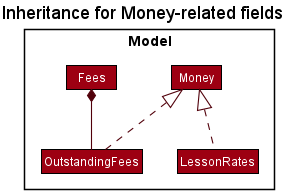
Figure I.7.3: Class diagram of Money and related classes.
OutstandingFees and LessonRates extends Money whereas Fees field in Person is composed of OutstandingFees as it is the sum of OutstandingFees. Money uses BigDecimal for all calculations.
The user can record payment of the lesson using the PaidCommand. Payment made must be greater than 0 and lesser than or equals to the current outstanding fees.
The OutstandingFees field would then be deducted by the paid amount. PaidCommand extends UndoableCommand. The following is the sequence diagram of the PaidCommand.
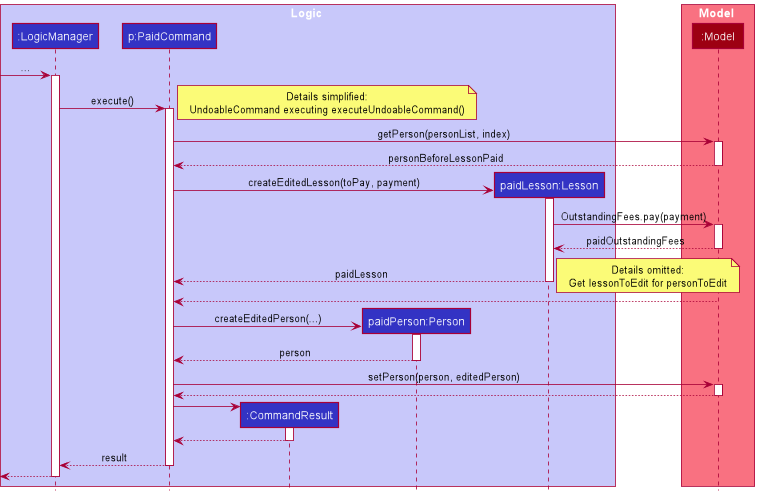
Figure I.7.4: Sequence diagram of executing paid command.
Design Consideration
Aspect: How to keep track of last updated date time
-
Alternative 1 (current choice): Keep track of when the fees were last added.
- Pros: Simple implementation. Less information to store as all lessons share the same last added date and time.
- Cons: Less flexibility for edited lesson fields such that the past calculations are affected.
-
Alternative 2: Keep track of when the fees were last paid for each student.
- Pros: It offers greater flexibility for TAB to automate changes if lesson fields edited affect the past calculations.
- Cons: Complex implementation. Need to keep track of each lesson’s last paid separately, more information to store.
Documentation, logging, testing, configuration, dev-ops
Appendix A: Requirements
Product scope
Target user profile:
A private 1-to-1 home tuition teacher that:
- has a need to manage not more than 50 student contacts
- has a need to manage payment details of each student
- has a need to keep track of lesson details for each student
- teaches lessons anytime between typical working hours of 8am and 10pm, on any day of the week
- has a need to manage a busy schedule of not more than 50 lessons (recurring or individual)
- prefers desktop apps over other types
- can type fast
- prefers keyboard interactions to mouse interactions
- is reasonably comfortable using CLI apps
Value proposition: TAB is an all-in-one app that manages work schedule and client relationships faster than a typical mouse/GUI driven app. TAB effortlessly keeps track of large amounts of necessary student and lesson information, to empower tutors to provide the best quality home tuition service.
User stories
We categorise our user stories into three main epics for users:
- [S] - Keeping track of student information
- [L] - Keeping track of lesson information
- [U] - Having a simple, efficient, and intuitive UI/UX
Priorities: High - must have; Medium - nice to have; Low - unlikely to have.
| ID | Priority | As a … | I want to … | So that I can… |
|---|---|---|---|---|
| S1 | HIGH |
user | add a new student | track student information with TAB |
| S2 | HIGH |
user | view a student | track student information with TAB |
| S3 | HIGH |
user | delete a student | remove entries that I no longer need |
| S4 | HIGH |
user | edit a student | update student information |
| S5 | HIGH |
user | categorise my students with tags | |
| S6 | HIGH |
user | add remarks to a student | keep track of supplementary information related to a student |
| S7 | HIGH |
user | view remarks of a student | |
| S8 | HIGH |
user | edit remarks of a student | |
| S9 | HIGH |
user | delete remarks of a student | |
| S10 | HIGH |
user | add a student’s contacts | maintain direct avenues of contact with the student |
| S11 | HIGH |
user | view a student’s contacts | |
| S12 | HIGH |
user | edit a student’s contacts | |
| S13 | HIGH |
user | delete a student’s contacts | |
| S14 | HIGH |
user | add a student’s parent contacts | maintain direct avenues of contact with their parents |
| S15 | HIGH |
user | view a student’s parent contacts | |
| S16 | HIGH |
user | edit a student’s parent contacts | |
| S17 | HIGH |
user | delete a student’s parent contacts | |
| S18 | HIGH |
user | add a student’s address | know where to go to conduct my home tuition service |
| S19 | HIGH |
user | view a student’s address | |
| S20 | HIGH |
user | edit a student’s address | |
| S21 | HIGH |
user | delete a student’s address | |
| S22 | HIGH |
user | add a student’s school | be reminded of the content that is relevant to the student |
| S23 | HIGH |
user | view a student’s school | |
| S24 | HIGH |
user | edit a student’s school | |
| S25 | HIGH |
user | delete a student’s school | |
| S26 | HIGH |
user | add a student’s academic stream | be reminded of the content that is relevant to the student |
| S27 | HIGH |
user | view a student’s academic stream | |
| S28 | HIGH |
user | edit a student’s academic stream | |
| S29 | HIGH |
user | delete a student’s academic stream | |
| S30 | HIGH |
user | add a student’s academic level | be reminded of the content that is relevant to the student |
| S31 | HIGH |
user | view a student’s academic level | |
| S32 | HIGH |
user | edit a student’s academic level | |
| S33 | HIGH |
user | delete a student’s academic level | |
| S34 | HIGH |
user | add a student’s outstanding fees | be reminded of the fees I have yet to collect |
| S35 | HIGH |
user | view a student’s outstanding fees | |
| S36 | HIGH |
user | edit a student’s outstanding fees | |
| S37 | HIGH |
user | delete a student’s outstanding fees | |
| S38 | MEDIUM |
user many students | have automated calculation of the fees I need to collect | collect outstanding fees without forgetting |
| S39 | MEDIUM |
user with many students stored in TAB | have automated checks for potential duplicate entries | avoid making duplicate entries in TAB |
| S40 | LOW |
user | have an archive for removed students | revisit the archived data if the need arises |
| S41 | LOW |
user with many students stored in TAB | sort students by name | locate a student easily |
| S42 | LOW |
user with many students stored in TAB | sort students by tag | locate a student easily |
| L1 | HIGH |
user | add lessons for a student | keep track of the lessons each student has |
| L2 | HIGH |
user | add recurring lessons for a student | keep track of the regular lessons |
| L3 | HIGH |
user | add makeup lessons for a student | track lessons outside of my usual lesson schedule |
| L4 | HIGH |
user | delete a student’s lesson | remove lessons that I no longer have |
| L5 | HIGH |
user | view a calendar of my scheduled lessons | plan ahead while managing my schedule |
| L6 | HIGH |
user | add a start date for a lesson | keep track of the date of the lesson |
| L7 | HIGH |
user | edit the start date of a lesson | |
| L8 | HIGH |
user | view the start date of a lesson | |
| L9 | HIGH |
user | add a time period for a lesson | keep track of the time of the lesson |
| L10 | HIGH |
user | edit the time period of a lesson | |
| L11 | HIGH |
user | view the time period of a lesson | |
| L12 | HIGH |
user | delete the time period of a lesson | |
| L13 | MEDIUM |
user | add a subject for a lesson | plan and prepare for that specific subject |
| L14 | MEDIUM |
user | edit the subject of a lesson | |
| L15 | MEDIUM |
user | view the subject of a lesson | |
| L16 | MEDIUM |
user | delete the subject of a lesson | |
| L17 | MEDIUM |
user | add each assigned piece of homework for a particular lesson | keep track of what I have to go through that lesson |
| L18 | MEDIUM |
user | edit a student’s assigned homework for a particular lesson | |
| L19 | MEDIUM |
user | view the assigned homework of a particular lesson | |
| L20 | MEDIUM |
busy user | have automated checks for clashes in my scheduled lessons | avoid accidentally committing to impossible schedules |
| L20 | MEDIUM |
busy user | have automated checks for accidental entries outside my working hours | avoid accidentally committing to impossible schedules |
| L21 | MEDIUM |
busy user | be reminded of upcoming lessons | prepare for them |
| U1 | HIGH |
new user | see usage instructions | refer to instructions whenever I need guidance on how to use TAB |
| U2 | HIGH |
new user | purge all current data | remove all sample/experimental data I used while exploring TAB |
| U3 | HIGH |
user | easily navigate the app’s UI using the CLI | key my hands on the keyboard and stay productive |
| U4 | HIGH |
user | undo accidental changes | |
| U5 | HIGH |
user with many students | be able to search for students | locate my students easily |
| U6 | HIGH |
user with incomplete information | skip less important information to add | update later when I have the rest of the information |
| U7 | LOW |
user | select and copy data to desktop clipboard | paste and use the data outside of TAB |
| U8 | LOW |
user who uses many tags | view all tags | remember my tags easily |
| U9 | LOW |
expert user | customise the commands and input fields | choose not to follow the given template |
| U10 | LOW |
expert user | have shortcuts for frequently performed actions | speed up my actions in TAB |
| U11 | LOW |
beginner user new to CLI | have buttons that allows me to navigate the app | continue to use the app while i get more familiar with CLI commands |
| U10 | LOW |
user | be reminded to update data after a lesson | ensure that data stays up to date |
| U10 | LOW |
user | be reminded to update data after a lesson | ensure that data stays up to date |
| U10 | LOW |
expert user | customise my automations | have more manual control of my workflow have the app cater to my specific needs |
{More to be added}
Use cases
(For all use cases below, the System is the TuitionAddressBook aka TAB, and the Actor is the tutor user, unless specified otherwise)
Use case: UC1 - Get a list of students
MSS
- User requests to list all students
-
TAB displays a list of all students
Use case ends.
Extensions
-
1a. User requests for a list of students filtered by a specified tag
-
1a1. TAB displays a filtered list of students with the specified tag
Use case ends.
-
-
1b. User requests for a list of students that match a specified keyword
-
1b1. TAB displays a list of students with data matching the keyword
Use case ends.
-
-
2a. The list is empty.
Use case ends.
-
Use case: UC2 - Add a new student
MSS
- User requests to add a new student with specified fields
-
TAB adds the student with the specified fields
Use case ends.
Extension
-
1a. TAB detects that the entered student data does not satisfy requirements
-
1a1. TAB displays an error message and the recommended changes
Use case resumes at step 2.
-
-
1b. TAB detects a duplicate student
-
1b1. TAB displays an error message
Use case ends.
-
Use case: UC3 – Edit a student
MSS
- User gets a list of students (UC1)
- User requests to edit certain fields of specific student in the list
-
TAB updates the corresponding fields of the student
Use case ends.
Extensions
-
2a. The given index is invalid
-
2a1. TAB displays an error message
Use case resumes at step 1.
-
-
2b. No fields to be edited are specified
-
2b1. TAB shows an error message
Use case resumes at step 1.
-
-
2c. TAB detects that the entered student data does not satisfy requirements
-
2c1. TAB displays an error message and the recommended changes
Use case resumes at step 1.
-
-
2d. TAB detects a duplicate student
-
2d1. TAB shows an error message
Use case ends.
-
Use case: UC4 - Delete a student
MSS
- User gets a list of students (UC1)
- User requests to delete a specific student in the list
-
TAB deletes the student
Use case ends.
Extensions
-
2a. The given index is invalid
-
2a1. TAB displays an error message
Use case resumes at step 1.
-
Use case: UC5 - Add a student’s lesson information
MSS
- User gets a list of students (UC1)
- User requests to add a lesson for a specific student in the list
-
TAB adds the lesson to the student specified
Use case ends.
Extensions
-
2a. The given index is invalid
-
2a1. TAB shows an error message
Use case resumes at step 1.
-
-
2b. TAB detects that the entered lesson data does not satisfy requirements
-
2b1. TAB displays an error message and the recommended changes
Use case resumes at step 1.
-
-
2c. TAB detects clashing lessons
-
2b1. TAB displays an error message and the recommended changes
Use case resumes at step 1.
-
Use case: UC6 – Edit a student’s lesson information
MSS
- User gets a list of students (UC1)
- User requests to edit certain fields of a specific lesson of a specific student in the list
-
TAB updates the corresponding fields of the lesson for the specified student
Use case ends.
Extensions
-
2a. The specified student has no lessons
Use case ends.
-
2b. The given index of the student is invalid
-
2b1. TAB displays an error message
Use case resumes at step 1.
-
-
2c. The given index of the lesson of the student is invalid
-
2b1. TAB displays an error message
Use case resumes at step 1.
-
-
2b. No lesson fields to be edited are specified
-
2b1. TAB displays an error message
Use case resumes at step 1.
-
-
2d. TAB detects that the entered lesson data does not satisfy requirements
-
2d1. TAB displays an error message and the recommended changes
Use case resumes at step 1.
-
-
2e. TAB detects clashing lessons
-
2e1. TAB displays an error message
Use case ends.
-
Use case: UC7 – View a student’s lesson information
MSS
- User gets a list of students (UC1)
- User requests to view the lessons of a specified student in the list.
- TAB displays the student’s list of lessons.
Use case ends.
Extensions
-
2a. The specified student has no lessons
Use case ends.
-
2b. The given index of the student is invalid
-
2b1. TAB displays an error message
Use case resumes at step 1.
-
Use case: UC8 – Delete a student’s lesson information
MSS
- User gets a list of students (UC1)
- User requests to delete a specific lesson for a specific student
-
TAB deletes the specified lesson from the specified student in the list
Use case ends.
Extensions
-
2a. The given index of the student is invalid
-
2a1. TAB displays an error message
Use case resumes at step 1.
-
-
2b. The given index of the lesson of the specified student is invalid
-
2b1. TAB displays an error message
Use case resumes at step 1.
-
Use Case: UC9 – View quick start instructions
MSS
- User opens the app
-
TAB displays quick start instructions
Use case ends.
Use case: UC10 – Get help
MSS
- User requests for help.
-
TAB displays usage guide.
Use case ends.
Use case: UC11 - Undo an accidental modification
MSS
- User requests to undo a previous modification to TAB’s data within the session
-
TAB undoes the previous modification
Use case ends.
Extension
-
1a. There are no previous modifications
-
1a1. TAB shows an error message
Use case ends.
-
Use case: UC12 - Redo an undo command
MSS
- User requests to redo a modification to TAB’s data that was previously undone within the session
-
TAB reverts the previous undo command
Use case ends.
Extension
-
1a. There are no previous undo requests within the session
-
1a1. TAB shows an error message
Use case ends.
-
Use case: UC13 – View reminder
MSS
- User requests for reminders.
- TAB displays a list of upcoming lessons.
Use case ends.
Extension
-
1a. There are no upcoming lessons.
Use case ends.
Use case: UC14 – View tags
MSS
- User requests to view the list of tags.
- TAB displays a list of existing tags created for all students in TAB.
Use case ends.
Extension
-
1a. There are no tags.
Use case ends.
Use case: UC15 - Fees Update
MSS
- User launches TAB.
- TAB displays updated outstanding fees.
Use case ends.
Extension
- 1a. There was an error in saving address book.
- 1a1. TAB displays the outstanding fees from the last session without being updated.
Use case ends.
Use case: UC16 - Payment
MSS
- User requests to view lessons of a particular student.
- TAB displays list of lessons for the student.
- User requests to pay for a specific lesson.
- TAB updates and displays the updated outstanding fees after payment for that lesson.
Use case ends.
Extension
- 3a. The user specifies an invalid index.
- 3a1. TAB displays an error message
Use case resumes at step 3.
- 3b. The user specifies an invalid amount for payment.
- 3ab. TAB displays an error message
Use case resumes at step 3.
Use case: UC17 – View calendar
MSS
- User requests to view the calendar.
- TAB displays the calendar.
Use case ends.
Use case: UC18 – Navigate forward in the calendar
MSS
- User requests to navigate forward in the calendar.
- TAB moves forward in the calendar.
Use case ends.
Extension
-
1a. Calendar is not displayed.
- 1a1. TAB displays the calendar
Use case resumes at step 2.
Use case: UC19 – Navigate backwards in the calendar
MSS
- User requests to navigate backwards in the calendar.
- TAB moves backwards in the calendar.
Use case ends.
Extension
-
1a. Calendar is not displayed.
- 1a1. TAB displays the calendar
Use case resumes at step 2.
Use case: UC20 – Navigate to today in the calendar
MSS
- User requests to navigate to today in the calendar.
- TAB moves to today the calendar.
Use case ends.
Extension
-
1a. Calendar is not displayed.
- 1a1. TAB displays the calendar
Use case resumes at step 2.
Use case: UC21 – Clear all data
MSS
- User requests clear all data.
- TAB clears all data.
Use case ends.
Non-Functional Requirements
- Should work on any mainstream OS as long as it has Java
11or above installed - The response to any user action should become visible within 2 seconds
- Should be able to hold up to 50 students and 50 lessons without a noticeable sluggishness in performance for typical usage (actions should not exceed 2 seconds)
- A user with above average typing speed for regular English text (i.e. not code, not system admin commands) should be able to accomplish most of the tasks faster using commands than using the mouse
- The source code should be open source
- The product is offered as a free service
- This product is for individual use
- Student and lesson data should be persistent
- All features should be easily testable
- Should be portable, i.e. user can transfer data from one device to another easily
- Should allow users to easily navigate the app interface
Appendix B: Glossary
- Academic level: Mainstream academic years from primary to tertiary education in Singapore (i.e. Primary 1-6, Secondary 1-5, Junior College 1-2 and Year 1-6).
- Academic stream: Mainstream tracks in Singapore (i.e. Express, NA, NT, IP, IB) as well as other common exam streams (e.g. IELTS, SAT, ACT).
- Class Diagram: UML class diagrams describe the structure (but not the behavior) of an OOP solution. These are possibly the most often used diagrams in the industry and are an indispensable tool for an OO programmer (as defined in the Software Engineering for Self-Directed Learners CS2103/T edition textbook).
- GUI: Graphical User Interface - a type of user interface through which users interact with the app via visual representations.
- Makeup lesson: A lesson that occurs only once, for a student who has missed a previous lesson.
- Mainstream OS: Windows, Linux, Unix, OS-X.
- OOP: Object-Oriented Programming - a programming paradigm that organizes software design around data, or objects, rather than functions and logic
- Contact detail: Information that can be used to make contact with a person. Such information include a person’s phone number and email address.
- Recurring lesson: A lesson that will occur more than once in patterned intervals.
- Sequence Diagram: A UML sequence diagram models the interactions between various entities in a system, in a specific scenario. Modelling such scenarios is useful, for example, to verify the design of the internal interactions is able to provide the expected outcomes (as defined in the Software Engineering for Self-Directed Learners CS2103/T edition textbook).
- Session: A session begins when the app is started and ends when the app is exited.
- UI: User Interface - the means by which the user and the app interact.
- UML: Unified Modeling Language - a modeling language that software engineers use to provide a standard way to visualize the design of a system.
- UX: User Experience - The experience a user has when using the app.
Appendix C: Instructions for manual testing
Given below are instructions to test the app manually.
Launch and shutdown
Initial launch
-
Download the jar file and copy into an empty folder.
-
Double-click the jar file Expected: Shows the GUI with a set of sample contacts. The window size may not be optimum.
Saving window preferences
-
Resize the window to an optimum size. Move the window to a different location. Close the window.
-
Re-launch the app by double-clicking the jar file.
Expected: The most recent window size and location is retained. -
Closing all windows
-
Open TAB, then open the help window and reminder window.
-
Close the TAB window.
Expected: All windows should close.
-
Deleting a student
Deleting a student while all persons are being shown
Prerequisites: List all students using the list command. Multiple students in the list.
-
Test case:
delete 1
Expected: First student is deleted from the list. Details of the deleted student shown in the status message. -
Test case:
delete 0
Expected: No student is deleted. Error details shown in the status message.
Deleting a student after a find command is executed
Prerequisites: Filter students with the command find t/new. Multiple students in the filtered list.
- Test case:
delete 1 1
Expected: The first student is removed from the filtered list and the list remains filtered. Details of the deleted contact shown in the status message.
Incorrect delete commands to try: delete...
-
delete xwhere x is larger than the list size delete
Expected: Error details shown in the status message.
Editing a student
Editing a student while all students are being shown
Prerequisites: List all students using the list command. Multiple students in the list.
-
Test case:
edit 1 n/Alex
Expected: First student is edited to have the nameAlex. Details of the edited contact shown in the status message. -
Test case:
edit 1
Expected: No student is edited. Error details shown in the status message.
Incorrect edit commands to try: edit...
-
edit xwhere x is larger than the list size editedit 1 2 n/Alex
Finding a student
Finding a student by tag
Prerequisites: List all students using the list command. Multiple students in the list.
-
Test case:
find t/new t/unpaid cond/any
Expected: All students with either theNEWtag or theUNPAIDtag are shown. -
Test case:
find t/new unpaid
Expected: The list is not filtered. Error details shown in the status message.
Finding a student by student fields
Prerequisites: List all students using the list command. Multiple students in the list.
-
Test case:
find a/serangoon cond/none
Expected: All students without the addressserangoonare shown. -
Test case:
find n/
Expected: The list is not filtered. Error details shown in the status message.
Finding a student by lesson fields
Prerequisites: List all students using the list command. Multiple students in the list with lessons.
-
Test case:
find time/1400-1900
Expected: All students with at least one lesson overlapping with the time range1400-1900will be shown. -
Test case:
find date/20 oct 2021 12 nov 2021
Expected: The list is not filtered. Error details shown in the status message.
Incorrect find commands to try: find...
find cond/everyfindfind time/1200-1000
Adding a lesson
Adding a lesson to a students while all students are being shown
Prerequisites: List all students using the list command. Multiple students in the list.
-
Test case:
ladd 1 date/12 Oct 2021 time/1100-1200 subject/Science rates/40
Expected: A lesson with the corresponding details will be added to the lesson list of the 1st person in the displayed list. Details of the added lesson, and the person with the lesson will be shown in the status message. -
Test case:
ladd 1 time/1100-1200 subject/Science rates/40
Expected: Missing start date for lesson. Error details will be shown in the status message.
Adding a lesson to a student after a find command is executed.
- Test case:
ladd 2 date/12 Oct 2021 time/1100-1200 subject/Science rates/40
Expected: A lesson with the corresponding details will be added to the lesson list of the 2nd student in the resulting list afterfind. Details of the added lesson, and the student with the lesson will be shown in the status message. If there is no 2nd student, an error message will be shown.
Incorrect ladd commands to try: ladd...
-
ladd 2 date/32 Oct 2021 time/1100-1200 subject/Science rates/40(Invalid date) -
ladd 2 date/32 Oct 2021 time/2100-2230 subject/Science rates/40(Invalid time range; must be between 0800h - 2200h) -
ladd 2 date/32 Oct 2021 time/1100-1200 subject/Science rates/12.2.21.3(Invalid rates) -
ladd x ...where x > number of students in the displayed list or x <= 0 -
ladd ...where the index number of the student is not specified.
Expected: Error details will be shown in the status message.
Editing a lesson of a student
Editing a lesson of a student while all students are being shown
Prerequisites: List all students using the list command. Multiple students in the list.
-
Test case:
ledit 1 1 date/20 Jan 2022
Expected: First lesson of the lesson list of the first student is edited to start on 20 Jan 2022. Details of the edited lesson will be shown in the status message. -
Test case:
ledit 2 1 date/12 Dec 2021 recurring/10 Oct 2021
Expected: No lesson is edited. Error details shown in the status message. -
Test case:
ledit 1 3 hw/
Expected: Third lesson of the lesson list of the first student is edited to have no homework. Details of the edited lesson will be shown in the status message.
Incorrect ledit commands to try: ledit...
-
ledit 1 xwhere x > the number of lessons that the 1st student has or x <= 0. -
ledit x 1where x > the number of students in the displayed list or x <= 0. -
ledit xwhere either the student index or lesson index is not specified. -
ledit x y PREFIX/...where x and y are valid indices andPREFIX/represents a compulsory field.
Expected: Error details will be shown in the status message.
Deleting a lesson from a student
Deleting a lesson from a student while all persons are being shown
Prerequisites: List all students using the list command. Multiple students in the list.
-
Test case:
ldelete 1 1
Expected: First lesson is deleted from the lesson list of the first student. Details of the deleted lesson will be shown in the status message. -
Test case:
ldelete 0 1
Expected: No lesson is deleted. Error details shown in the status message. -
Test case:
ldelete 1 0
Expected: No lesson is deleted. Error details shown in the status message.
Incorrect ldelete commands to try: ldelete...
-
ldelete 1 xwhere x > the number of lessons that the 1st student has or x <= 0. -
ldelete x 1where x > the number of students in the displayed list or x <= 0. -
ldelete xwhere either the student index or lesson index is not specified.
Expected: Error details will be shown in the status message.
Navigation
Navigating the Calendar
-
Test case:
day
Expected:CenterPaneldisplays the day page of the Calendar Interface. -
Test case:
week
Expected:CenterPaneldisplays the week page of the Calendar Interface. -
Test case:
month
Expected:CenterPaneldisplays the month page of the Calendar Interface. -
Test case:
year
Expected:CenterPaneldisplays the year page of the Calendar Interface. -
Test case:
next
Expected:CenterPaneldisplays the Calendar Interface and navigates forward in the calendar. -
Test case:
back
Expected:CenterPaneldisplays the Calendar Interface and navigates backwards in the calendar. -
Test case:
today
Expected:CenterPaneldisplays the Calendar Interface and jumps to the current day/week/month/year.
today
will bring you to today in the month page, if you left off on the month page.
If you haven’t previously entered the calendar interface, it will default to starting on the week page, which is typically
the most used page.
Navigating the student list
- Test case:
list -
Expected:
CenterPaneldisplays the list of all students. - Test case:
view 2 - Expected: If there is a second student, this command will select and show the lessons of the second student. Otherwise, it will show an error message for trying to view a non-existent student (“The student index provided is invalid!”).
Viewing the list of tags
- Test case:
tag - Expected:
CenterPaneldisplays the list of all tags.
Viewing Help:
- Test case:
help - Expected: Help window gets opened/focused, showing a table of all available commands and their details, as well as a link to the User Guide.
Shortcuts
Typing from anywhere in Tab:
Prerequisites: The main window of TAB is in focus.
- Test case:
- Click anywhere on the main window outside the CommandBox, such that it is no longer in focus.
- Begin a command, e.g.,
view 2.
- Expected: Alphabets, numeric keys, punctuations, spaces and backspaces will cause the CommandBox to shift back to focus, allowing you to type in it without having to click on it again.
Going back to the previous commands:
Prerequisites: Have a previous command entered, and an empty CommandBox in focus.
- Test case: Ctrl + z
- Expected: Brings back the previous command entered into the CommandBox (if there is any in the current session).
undo command.
Function Key Accelerators:
Prerequisites: The main window of TAB is in focus.
- Test case: F1
-
Expected: Help window gets opened/focused.
- Test case: F2
-
Expected:
CenterPaneldisplays the list of students and lessons (displays thePersonGridPanel). - Test case: F3
-
Expected:
CenterPaneldisplays the calendar interface (SchedulePanel). - Test case: F4
-
Expected:
CenterPaneldisplays the list of tags (TagListPanel). - Test case: F5
- Expected: Reminder window gets opened/focused.
Viewing reminder
- Add a lesson to a student.
Prerequisites: This lesson does not clash with existing lessons. If there were clashes, delete the clashing lesson(s). - Enter
remindto open the reminder window.
Suppose the date today is 1 Nov 2021 and current time is 1500 hours,
-
Test case:
ladd 1 date/1 nov 2021 time/1500-1501 rates/40 subject/mathfollowed byremind.
Expected: This lesson will appear in the reminder window.
Suppose the time now is 1502 hours, enterremind.
Expected: This lesson no longer appears in the reminder window. -
Test case:
ladd 1 date/2 nov 2021 time/1600-1700 rates/40 subject/mathfollowed byremind.
Expected: This lesson appears in the reminder window. -
Test case:
ladd 1 date/3 nov 2021 time/1600-1700 rates/40 subject/mathfollowed byremind.
Expected: This lesson does not end within the next 48 hours and hence does not appear in the reminder window. -
Test case:
ladd 1 date/31 oct 2021 time/1600-1700 rates/40 subject/mathfollowed byremind.
Expected: This lesson has passed and hence does not appear in the reminder window.
Incorrect remind command to try:
-
remind xwhere x is any character.
Expected: Error details will be shown in the status message.
Fees Calculator
- Add the recurring lessons and makeup lessons to a student, following the test cases.
Prerequisites: The lessons do not clash with each other and other existing lessons. If there were clashes, delete the clashing lesson(s). The student to which the lesson is to be added has no other lessons. - Close TAB and open the json file
./data/addressbook.json. - At the bottom of the json file there is
lastUpdatedfield with aDateTimeobject. Edit theDateTimeobject according to the test cases.
Suppose the date today is 6 Nov 2021 and current time is 1800 hours,
- Test case:
ladd 1 recurring/ date/30 Oct 2021 time/1400-1500 rates/25 subject/math- Set the
DateTimein./data/addressbook.jsonto2021-10-31T12:00Expected: Outstanding lesson fees for the first lesson of the first student is$25. The lesson that has passed is:- 6 Nov 2021 1400-1500
- Test case:
ladd 1 recurring/ date/30 Oct 2021 time/1400-1500 rates/25 subject/math- Set the
DateTimein./data/addressbook.jsonto2021-10-30T12:00Expected: Outstanding lesson fees for the first lesson of the first student is$50. The lessons that have passed are:- 30 Oct 2021 1400-1500
- 6 Nov 2021 1400-1500
- Test case:
ladd 1 recurring/ date/3 Nov 2021 time/1400-1500 rates/25 subject/math- Set the
DateTimein./data/addressbook.jsonto2021-10-20T00:00Expected: Outstanding lesson fees for the first lesson of the first student is$25. The lesson that have passed is:- 3 Nov 2021 1400-1500
- Test case:
ladd 1 date/6 Nov 2021 time/2000-2130 rates/25 subject/math- Set the
DateTimein./data/addressbook.jsonto2021-11-06T18:00Expected: Outstanding lesson fees for the first lesson of the first student is$0. No lessons have passed.
Saving data
Dealing with missing data files
- Test case: The data folder does not have the file
addressbook.json. Open TAB.
Expected: TAB creates theaddressbook.jsonfile with sample data.
Dealing with corrupted data files
Prerequisites: addressbook.json has an initial list of students.
- Test case:
- Edit
addressbook.jsonsuch that the name of a student is empty, e.g.name: "" - Open TAB.
Expected: TAB shows no students. Person list has been reset to empty.
- Edit
- Test case:
- Edit
addressbook.jsonsuch that the two students have the same name. - Open TAB.
Expected: TAB shows no students. Person list has been reset to empty.
- Edit
Appendix D: Efforts
In this Appendix, we highlight the difficulty level, challenges faced, effort required, and achievements of our project.
Calendar Interface and CenterPanel
The Calendar interface was implemented using the CalendarFX library – our work on adapting CalendarFX into TAB is contained in the SchedulePanel class (see how in the Calendar interface section).
A lot of effort was required to make this feature work as there was very a steep learning curve due to the massive size and complexity of the library, and minimal documentation on how to customise it.
Integrating the interface into our app with JavaFX was also extremely difficult, as the learning curve was just as steep with JavaFX and FXML elements.
It took two weeks (from v1.1 to v1.2b) of learning and trial-and-error to achieve a working prototype of a weekly calendar and the CenterPanel which houses it.
Furthermore, additional complex calendar logic had to be added to customise behaviours to fit our target audience, such as allowing recurrence exceptions.
Implementation of these features took ~4k LOC.
Undo/Redo feature
The implementation of UndoableCommand and UndoRedoStack was a solution adapted from SE-EDU AddressBook 4.
However, we have modified the implementations such that each command knows how to undo itself, while more tedious, allows us to control which panels to display e.g. student, tags, calendar etc.
Furthermore, the implementation of undo command such that if undo was executed in a filteredPersonsList, after the execution of undo, the display panel would remain on the filteredPersonsList if the undo command affects a student that is already in the filteredPersonsList else it would return to the list with all the students,
was unexpectedly tedious with the need to check through each command and ensuring that the referenced indexes are universal. Similar challenges were faced for redo as well.
Arguably, one of the most challenging aspects of implementing undo and redo feature was to handle all the regression errors. With our approach of making each command know how to undo itself and also our many types of display,
the debugging of regression error to make undo compatible with all the new commands was a tedious process.
Finding students
The finding students feature required much consideration in designing the find constraints to ensure it is flexible and usable for users. It was challenging to implement a data structure to allow searching by multiple fields concurrently, which may each accept multiple keywords, and may have different search behaviours. In addition to student fields, lesson fields were also used in the find feature, increasing its complexity. The find feature also allows users to optionally customise the matching condition, which required more effort to implement. The large number of parameters and variations also meant that it was more susceptible to bugs, and it required intensive and careful testing.
Lessons
Adding lesson required changes to the current model. AB3’s implementation only involves a single entity Person, whereas TAB deals with an additional entity, Lesson. Handling interactions between the two different entities becomes more complicated due to their differing behaviours and interactions with the model. The difficulty came in ensuring the addition of Lesson can interact with the Model to produce the desired behaviour. For the fields in Lesson, we had to ensure the validity checks are accurate to prevent the application from misbehaving. This required in-depth analysis to how the commands should be parsed and is not trivial.
Furthermore, we also factored in many considerations when implementing the GUI to allow users to visualise both lessons and students at the same time, conveniently. The final implementation involved a grid layout, where the list of lessons are displayed side-by-side the student’s list. The displayed list of lessons are isolated to the specific student selected. Users can select a student to view the list of lessons of that student.
Clashing Lessons
Arguably, one of the toughest part about lessons was implementing the checks for lessons with overlapping timings. Clashing lessons mean that at one point of time, one of the lessons will be happening concurrently with another lesson or lessons.
There were many factors we had to take into consideration:
-
Makeup lesson vs recurring: Do the timings overlap? Does the makeup lesson fall on the same day of week as the recurring lesson? If so, is the date of the makeup lesson before the recurring lesson’s start date? Is either of the lessons cancelled on the overlapping date?
-
Recurring lesson vs recurring lesson: Do the date ranges overlap? Do the timings overlap? Do they fall on the same day of week? For the overlapping regions, are the overlapping dates cancelled for the lessons in a way that there are no clashes?
Implementation of the Lesson features took ~6-7k LOC, including tests.
Fee Calculator
We have undergone many lengthy discussions on how to implement the automated Fees Update as we needed to decide all the different cases of when fees should be automatically update.
The implementation of Fees Calculation was also extremely tedious with many new fields to add to lesson as well as a new lastUpdatedDate field to be added to AddressBook. Along with all these new fields, we needed to design the implementation of these fields as well
e.g. Initially we used float to implement Monetary fields and realised it was not optimal due to the rounding off errors and changed it to BigDecimal. There were many such instances during the implementation of the many fields to facilitate FeesCalculator hence the long and tedious implementation.
While the groundwork for FeesCalculator was tedious, the implementation of the algorithm to get the number of lessons was extremely challenging. There were many edge cases to account for, and we have cycled through multiple versions of the algorithm.
The current method FeesCalculator#getNumOfLessonsSinceLastUpdated() was mainly contributed by Eliana with earlier versions contributed by various members of the team as well (Lingshan and Koon Hwee).
The test scripts were written by multiple team members to ensure a bug-free implementation of FeesCalculator. The implementation of the automated fees update feature was thoroughly tested and reviewed by all members of the team due to its complexity.
Viewing tags feature
There are multiple ways of implementing this enhancement. The simplest way would be to just create a method in Addressbook to add Tag objects from each Person in UniquePersonList whenever users request to view the list of tags.
However, to abide by the Separation of Concerns (SoC) principle, the UniqueTagList class is created for adding distinct tags from Person into the tag list.
One of the alternative implementations is to keep a list of Person objects with the same Tag in the Tag object to keep track of the number of students labeled with that Tag. However, this could introduce circular dependencies.
The implementation of UniqueTagList involved multifaceted considerations and multiple changes to ensure a balance between ease of implementation, efficiency as well as space allocation. The implementation of this feature took ~1k LOC including test cases.
